102: Adding Your Product Copilot's Manuals to InSkill
Guidelines for uploading manuals to a copilot
What you will need:
- Product Manual
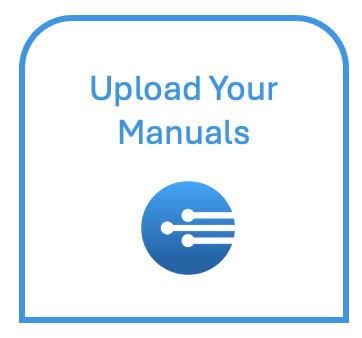
As we covered, expertise is added to InSkill in various ways. The most basic method is to add your product's manuals. This section will show you how to add manuals for your copilots.
(Note: Document uploads are limited to 300MB file size)
To add your first product manual follow these steps:
- In the manage portal, click on the copilot you want to add manuals to:
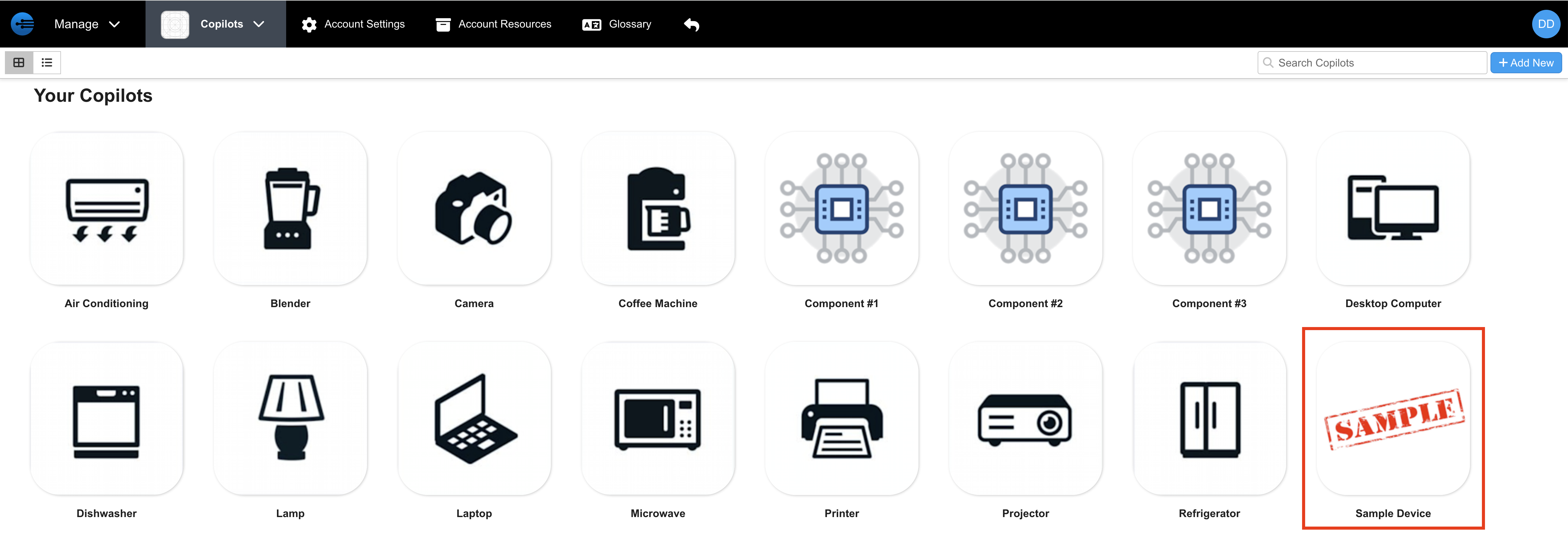
- Once in the copilots portal, select the ‘Resources” tab
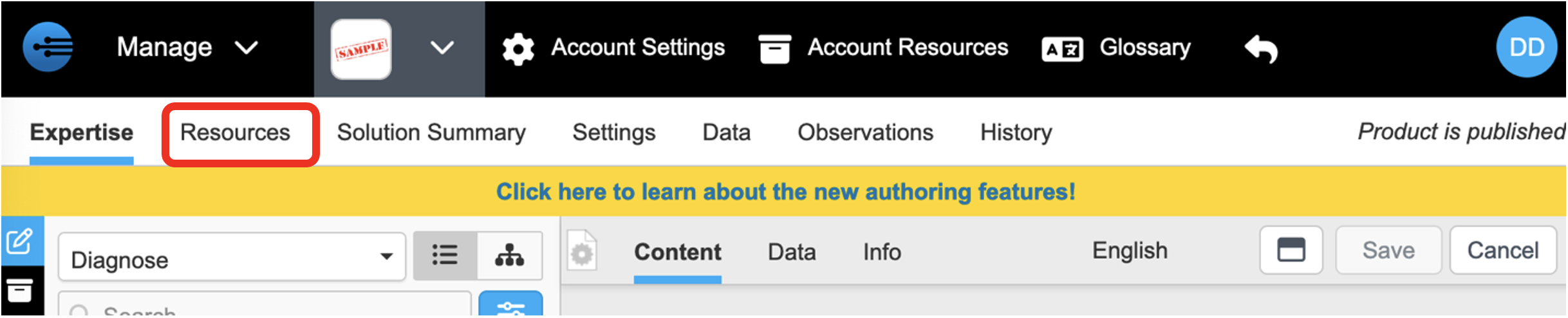
- On the Resources tab, select the drop-down arrow to choose the type of resource to add

- From the options, select “Documents” to add a product manual.
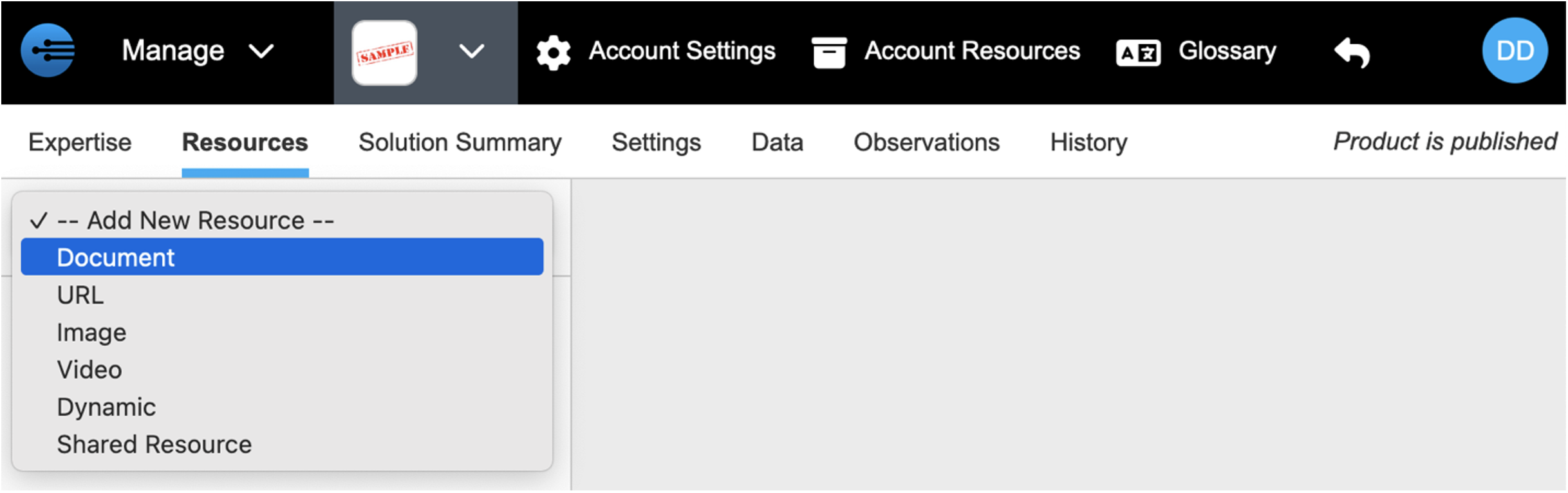
- Drop, paste, or upload your manual in the allocated section.
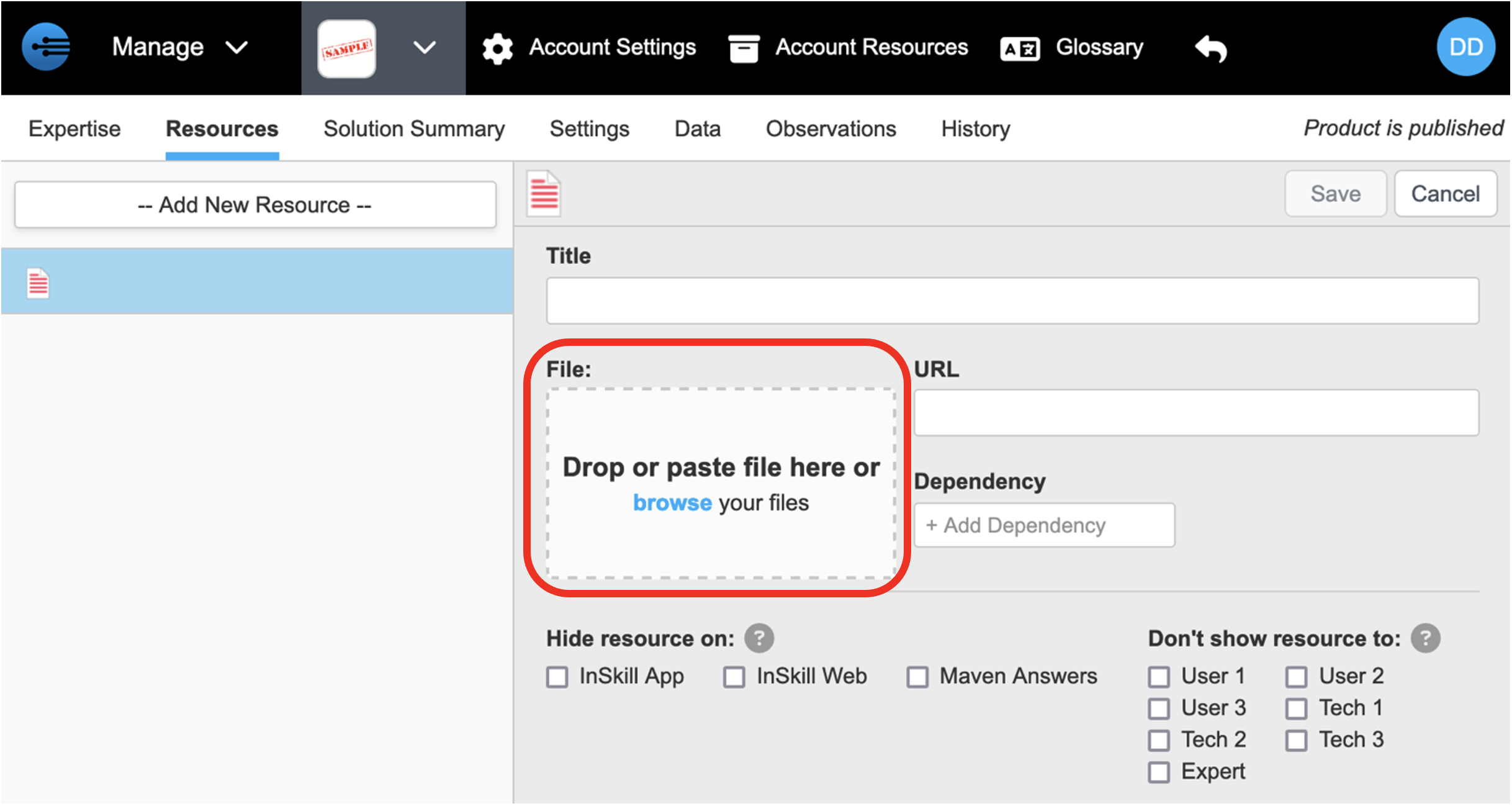
- Once uploaded, enter the title you would like shown for your manual. (Please note that the title is automatically populated with the name of the file that is uploaded).
Best Practices: Make sure the title illustrates the purpose of the manual. It is often helpful to include version information in the title.
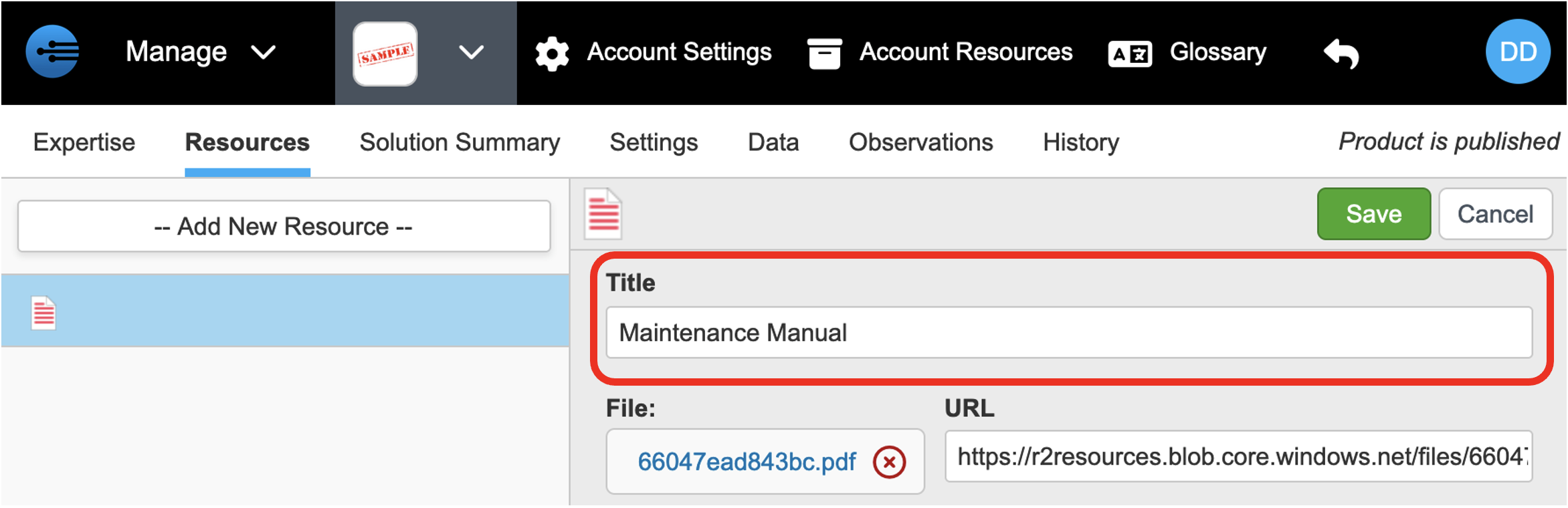
- Click “Save” to save the resource.
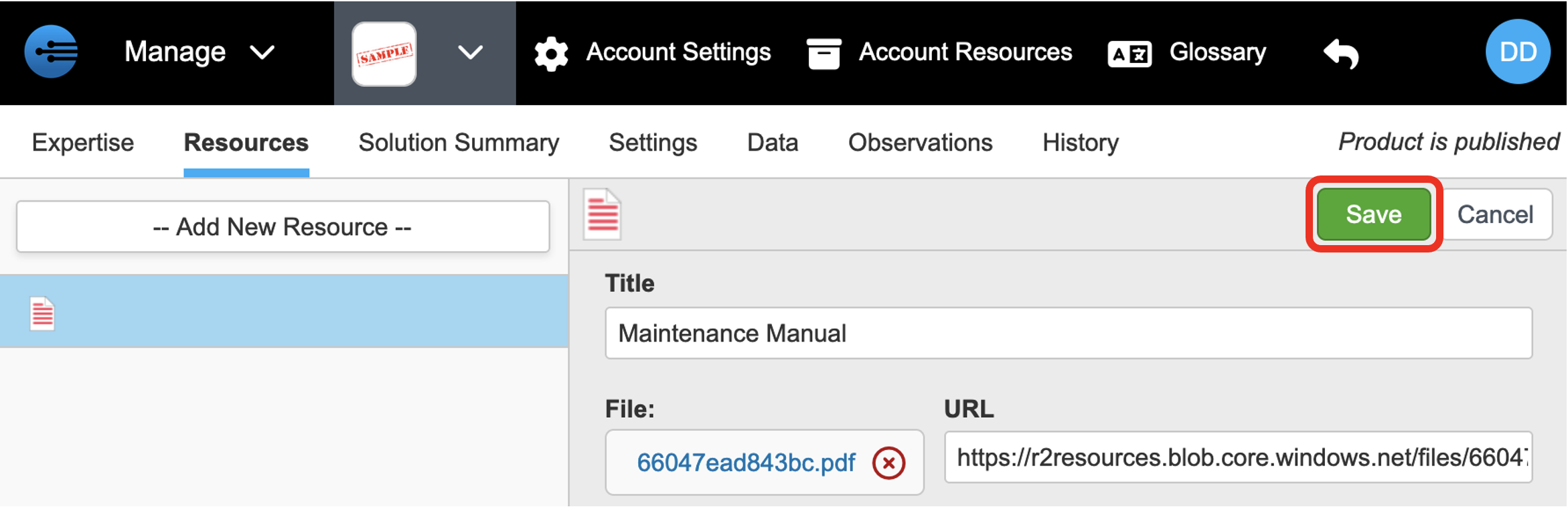
- Once uploaded and saved, the document is shown in the list on the left side of the page.
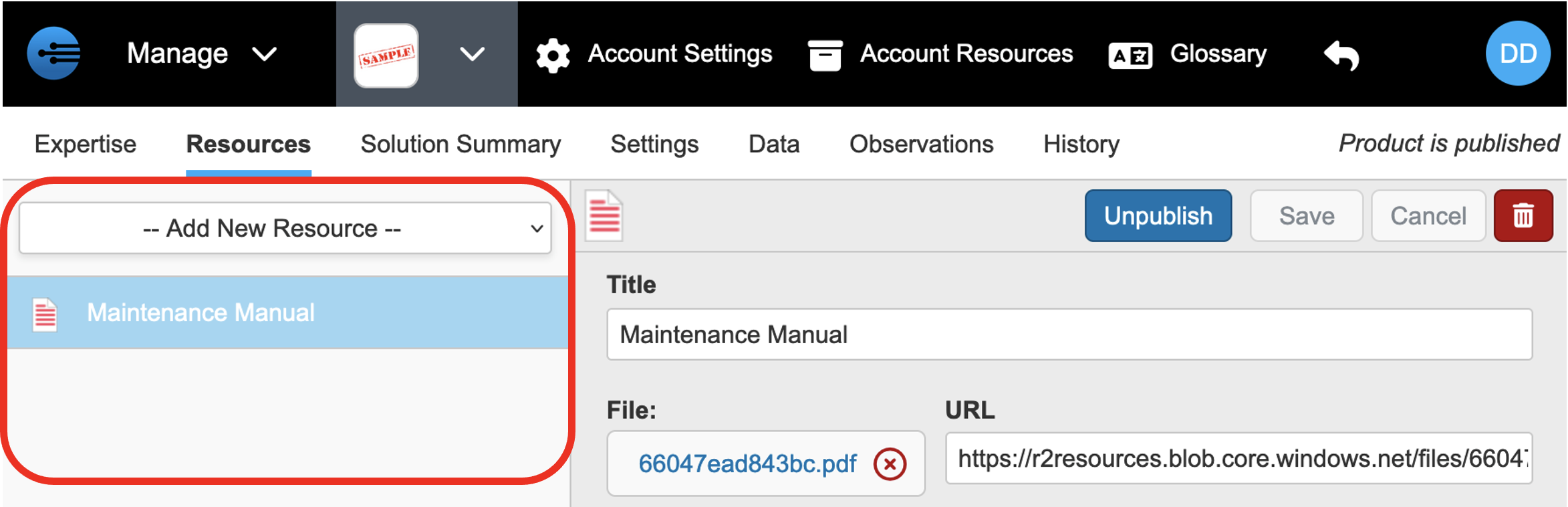
- Please repeat this process to add the remaining technical documents for your copilot's product
(Note: While indexing the resources for InSkill GPT usage is typically quick, this process could be delayed by up to an hour if the system is busy. The resource will not be available for GPT usage until indexed.)
Updated 11 months ago
What’s Next
Learn how to use InSkill GPT to ask questions about the documents you just uploaded
