Diagnose Task
When you create a product, there is an empty Diagnose task by default. This tutorial will step through how to build it out. This task will ask the user what symptom they have, then for each symptom, have a series of steps to try to fix the problem.
Begin with an empty step and in the title, enter something like this. You can click Save button to save the step along the way.
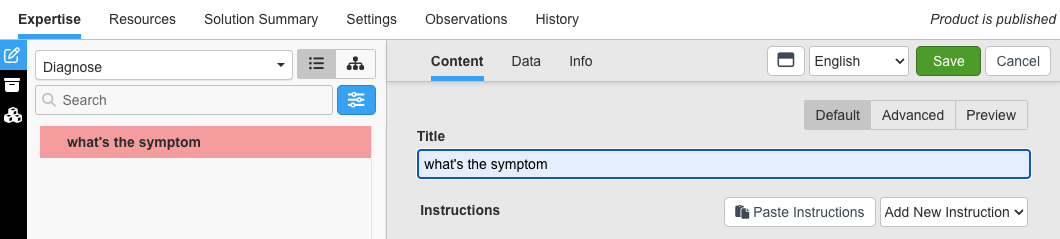
An Observation is used to ask the user for information. Select the Data tab on top and create a feedback variable called symptom as a list as described in Observations. In the list below, enter the first symptom in the Label box and hit Enter or Return to create the next entry and continue typing. Later you can come back to this list to add more symptoms.
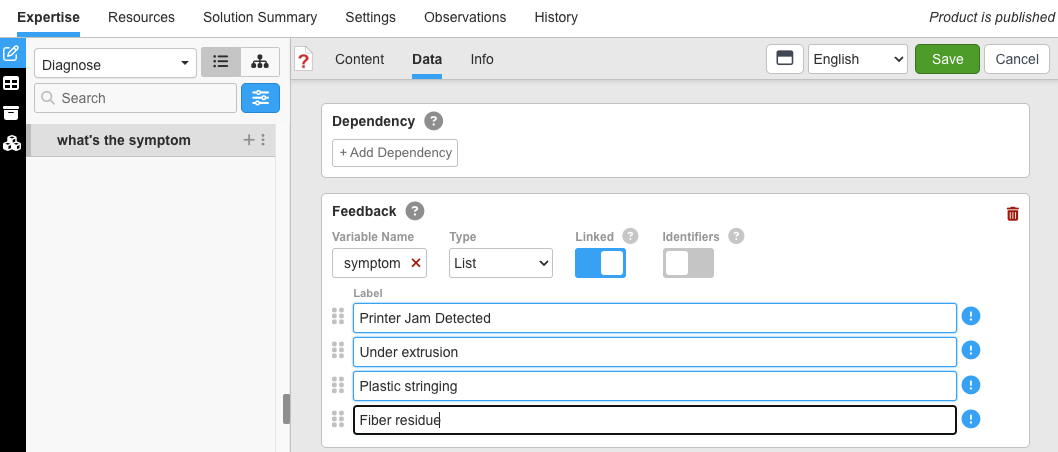
When you click the Save button, since Linked is selected, it will automatically create branches that correspond to the list of symptoms, as see in the tree on the left.
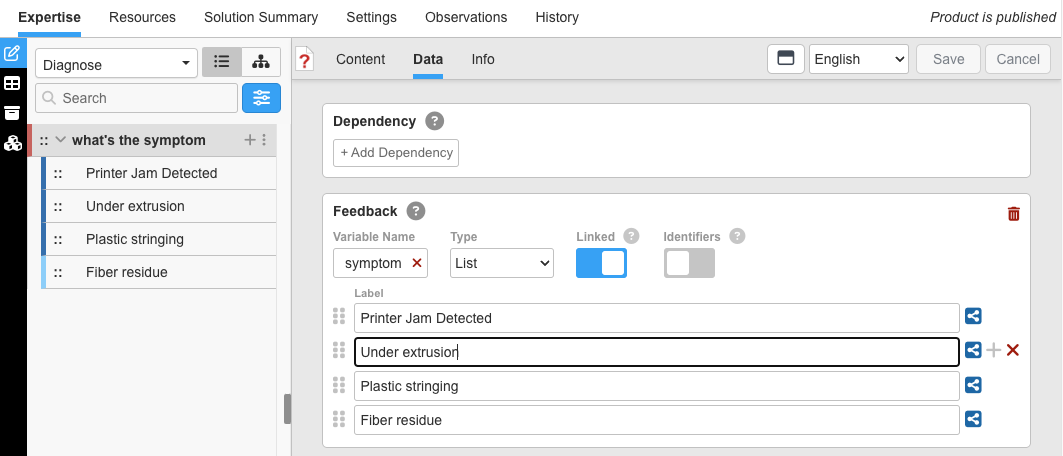
Now you can choose a branch like Under extrusion and add the steps an expert would do to troubleshoot the problem. Click the + button to make a step underneath that branch. Just start typing into the Title field and hit Enter or Return to save it and start typing into the next step. Do this to quickly enter the titles of the steps to diagnose this problem.
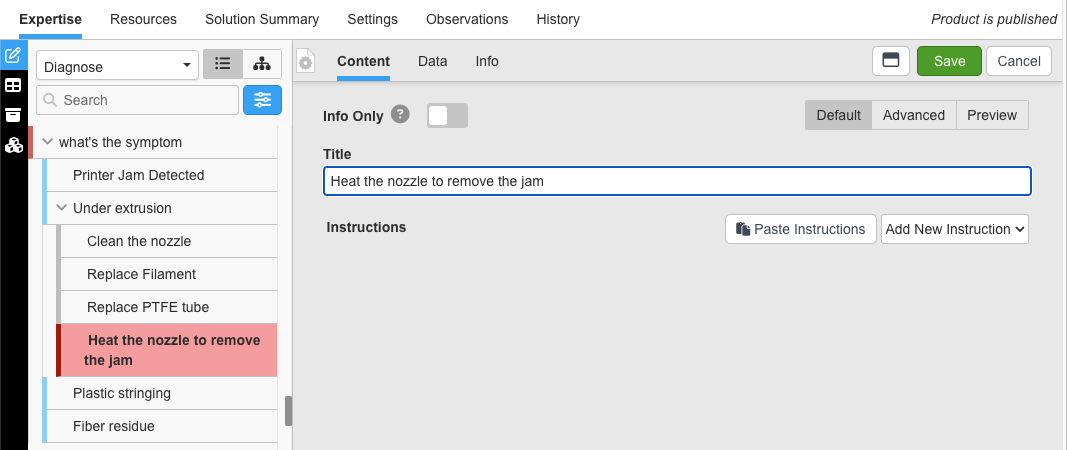
Once the outline of this diagnosis is entered, you can go back and fill out each step with Instructions to guide a user. For example:
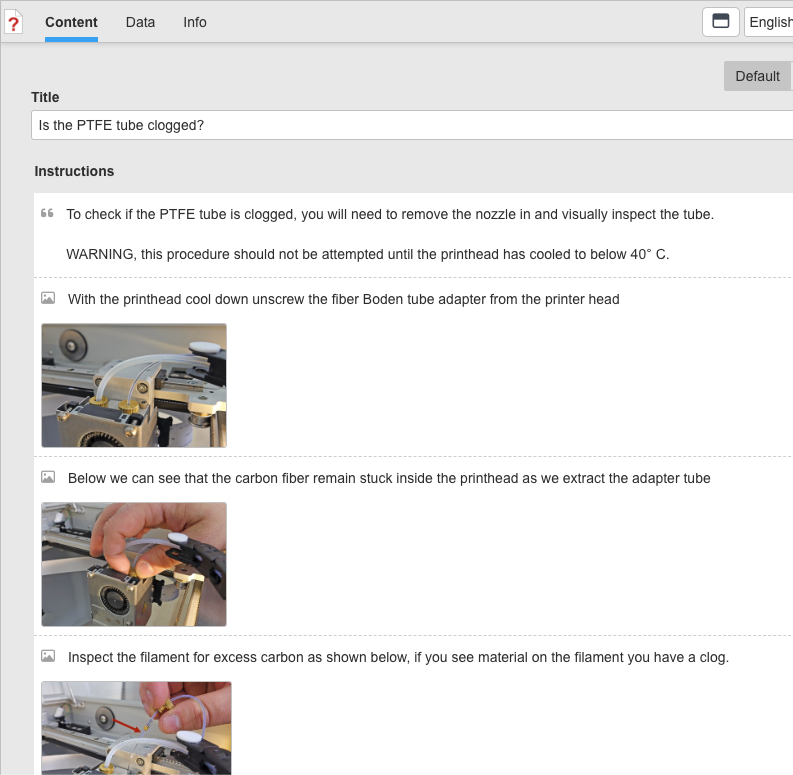
Or you can enlist other experts to author sections of this task. On a branch, use the vertical ... menu and click Copy URL and send the URL link to an expert who can fill in these details (they need to have an InSkill login, of course)
Updated 11 months ago
