Photo Observations Process
InSkill can extract data from a picture you take in a step. Instead of asking the user to enter information, they can take a picture of a nameplate or operator screen and automatically get information from that picture. To do this, create an Observation processor by selecting
Photo:
To create a Photo Observation please go through the following instructions:
- Under your copilots, task resource select the Observations icon found on the Content Bar on the left side of the web page
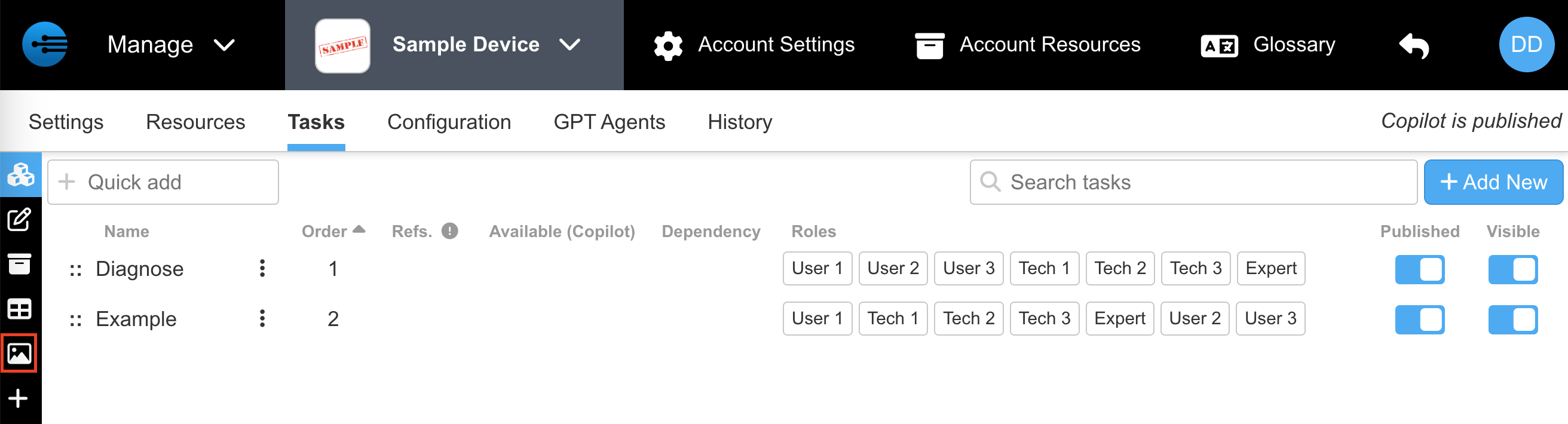
- Select "Add New Observation Processor" drop down
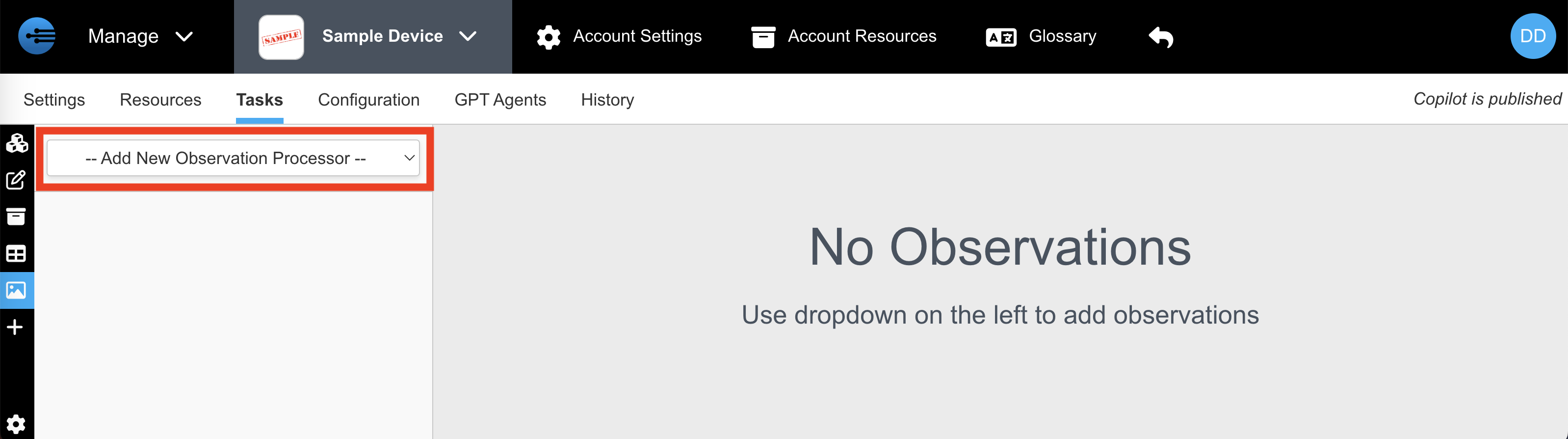
- This will create an empty processor. Give it a name that describes what it does.
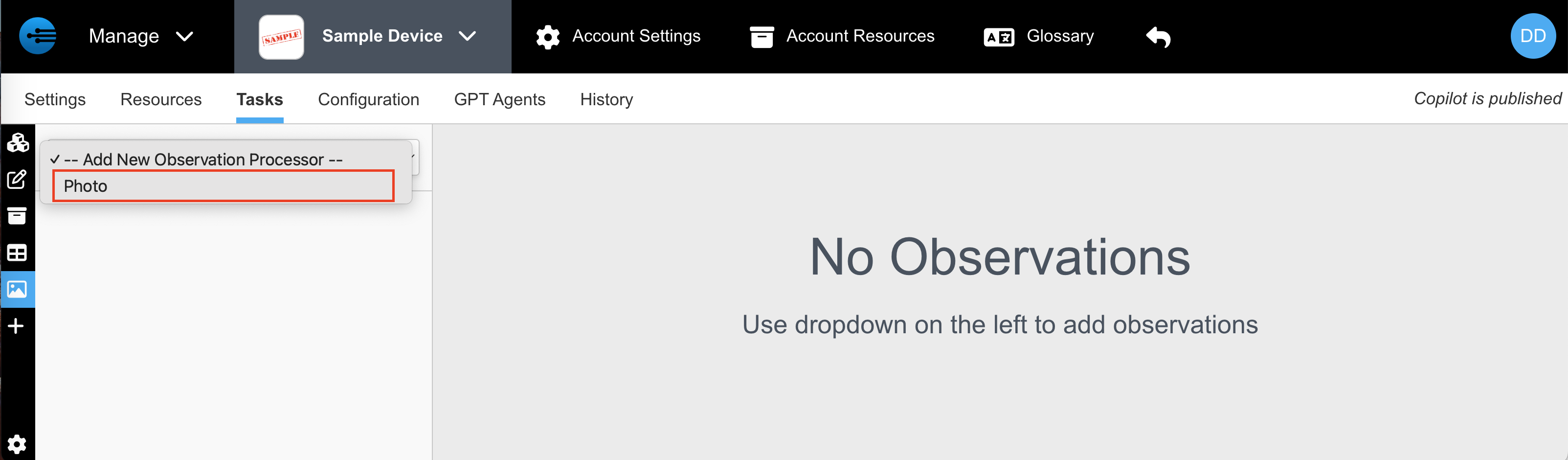
- Upload the photo template you want create an observation for
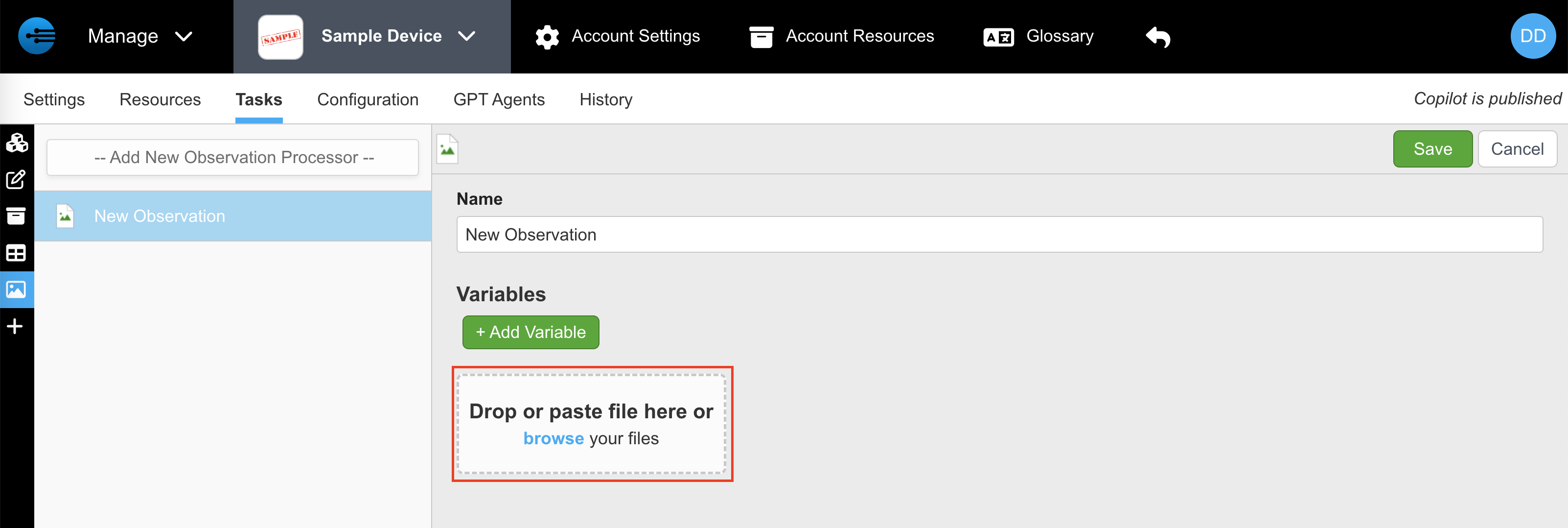
- Now Select "+Add Variable" to create observations of particular variables
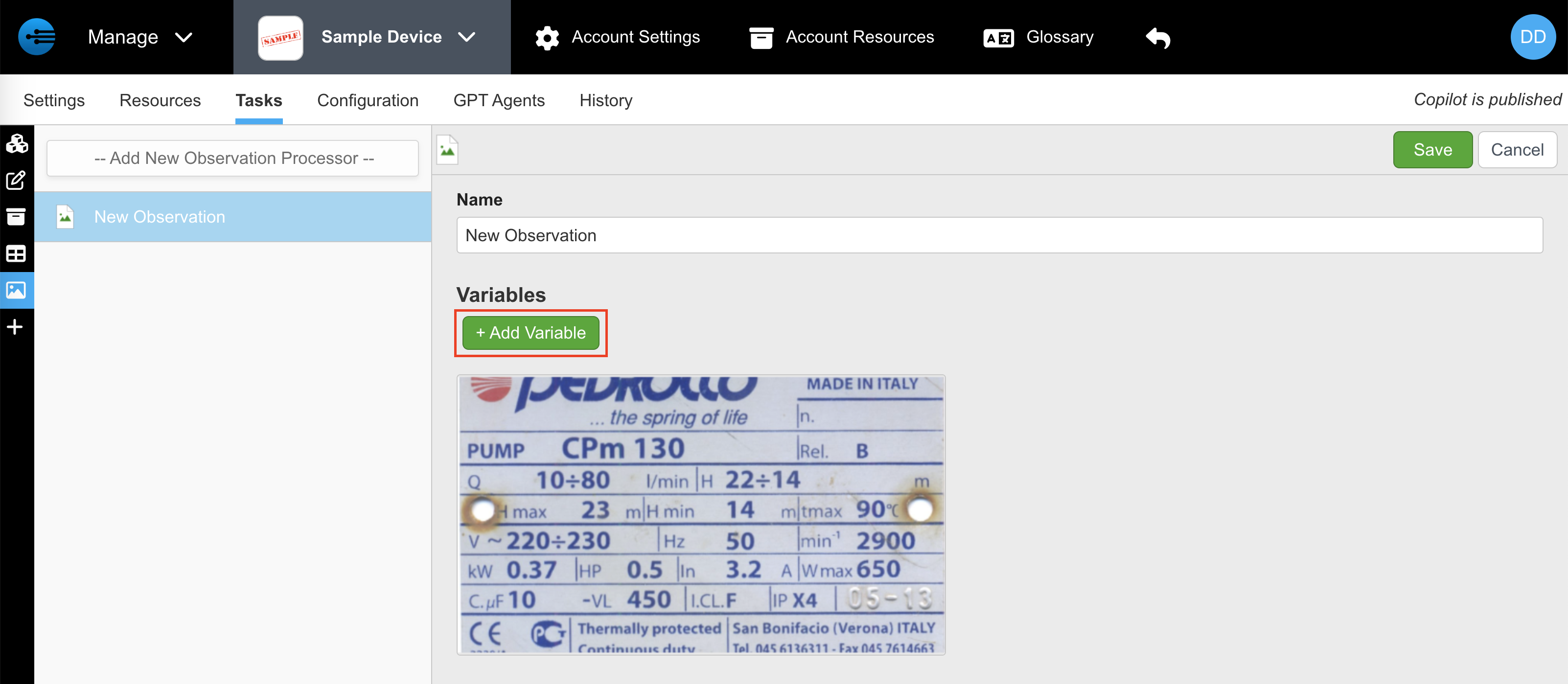
- Enter the details including variable name, target (point of reference for processor), direction (from target to desired value), type and Filter Regex
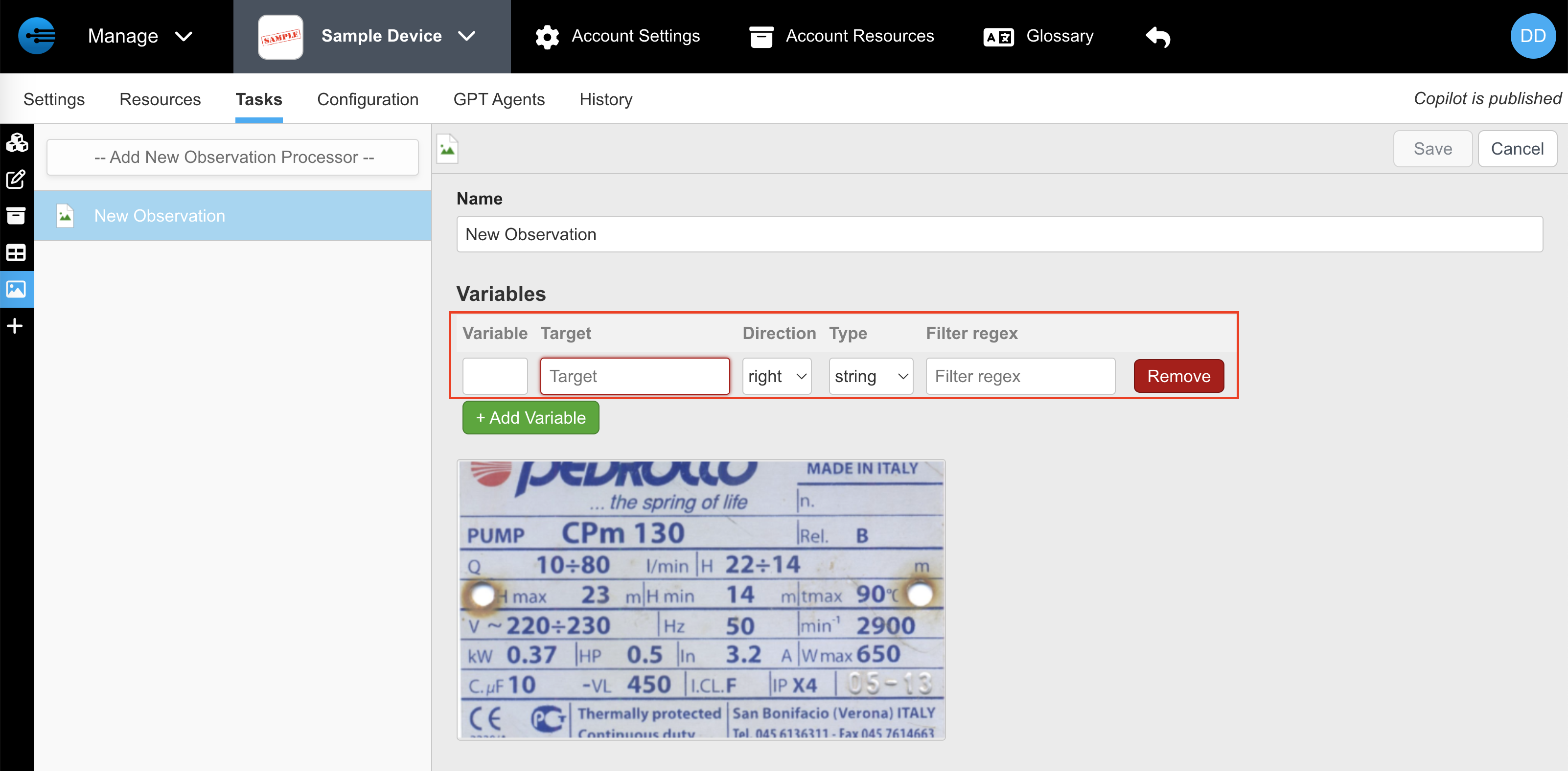
- Name your Observation

- Check the observed data, found in the bottom right corner, to verify the observations
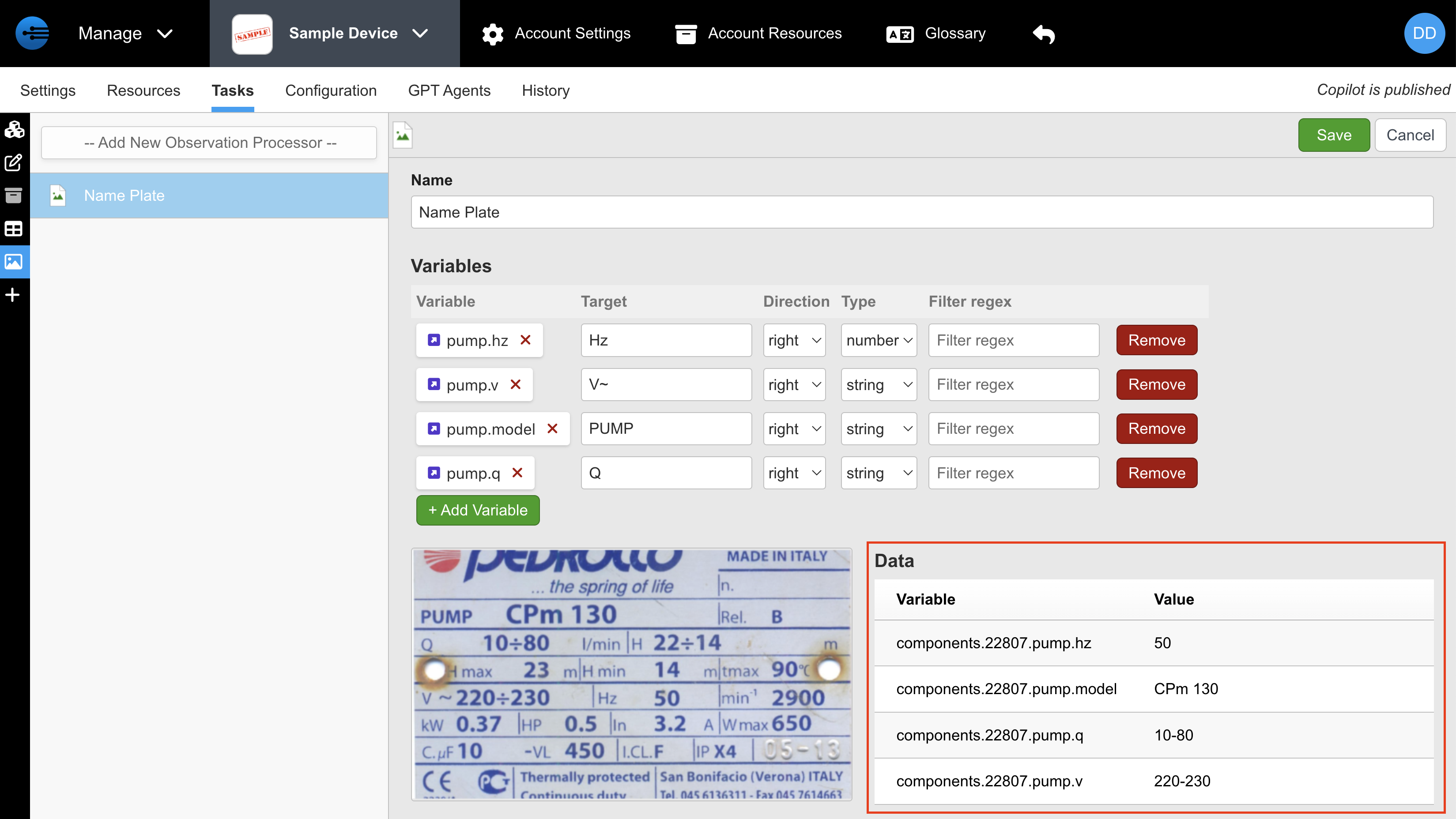
- Select Save to finalize you observation

- To implement the process during Take A Photo feedback, select the drop down arrow and select the Observation Process you want to implement then select "Save"
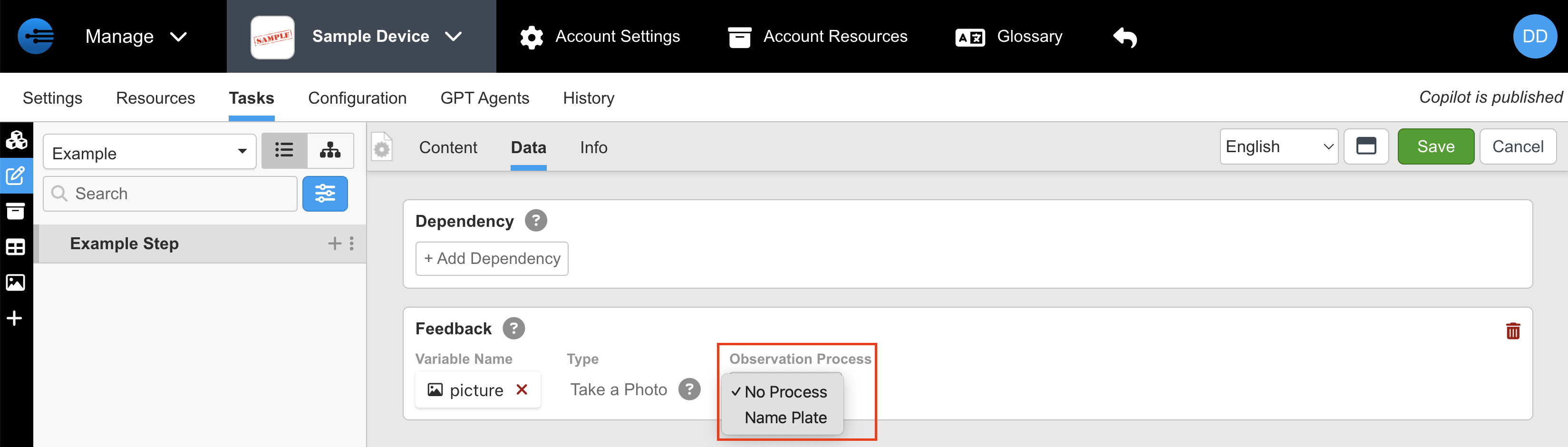
Updated 11 months ago
