Curating Tasks In Product Using Subtasks
When creating tasks, you can either build the step from scratch or you can call to a subtask that was previously created. Subtasks called can either be from the products expertise or from any of the components attached to that product. For example, when creating your "Diagnose" task in your product, you can call to any of your components subtasks such as "Software Diagnosis" created in Component #1 expertise. To learn how to incorporate subtasks into a task please go through the following instructions.
Calling Subtask Within A Task
- Select the three dots on the right side of the step in the content bar
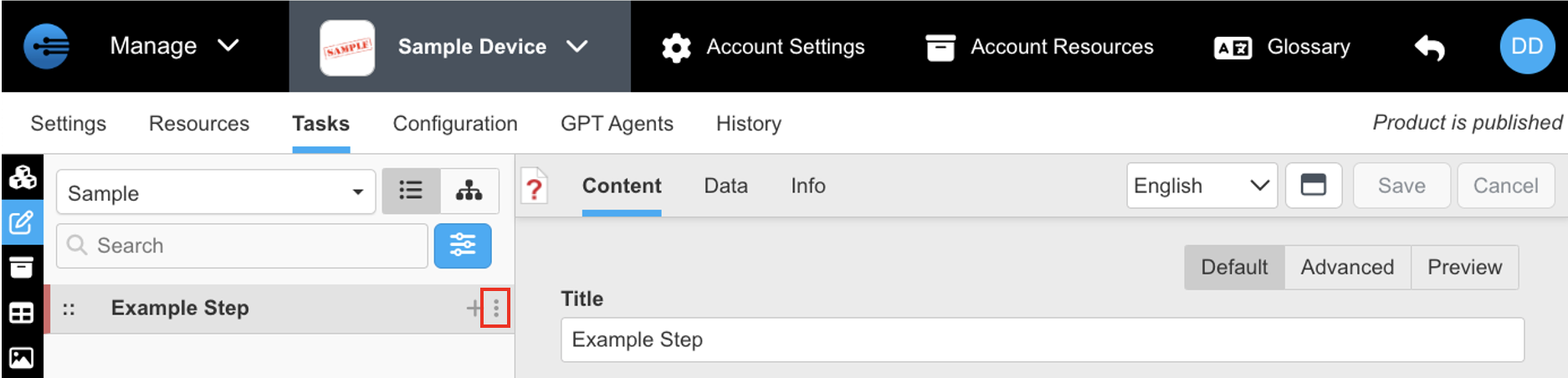
- Select "+Add New" then select "Subtask"
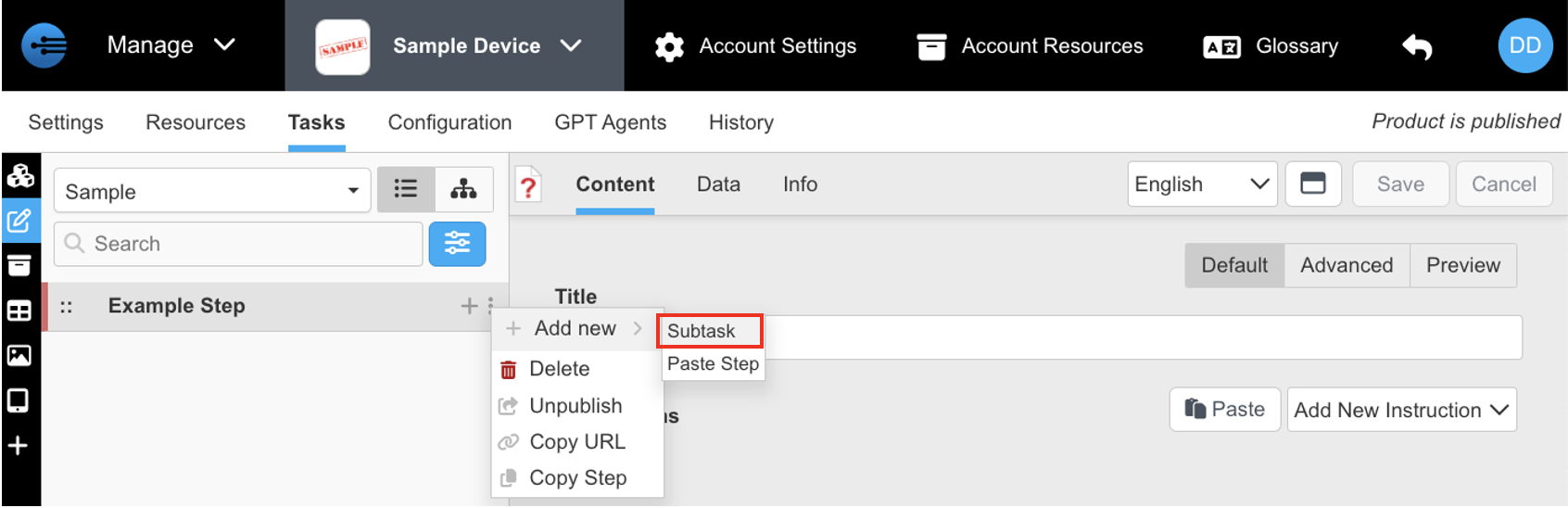
- Click the drop down arrow to choose which subtask you want to incorporate

- Select which subtask you want to incorporate. (Note: The dependencies of the overall subtasks will be seen on the right of the list. Subtasks will also be organized by the component they were configured in)
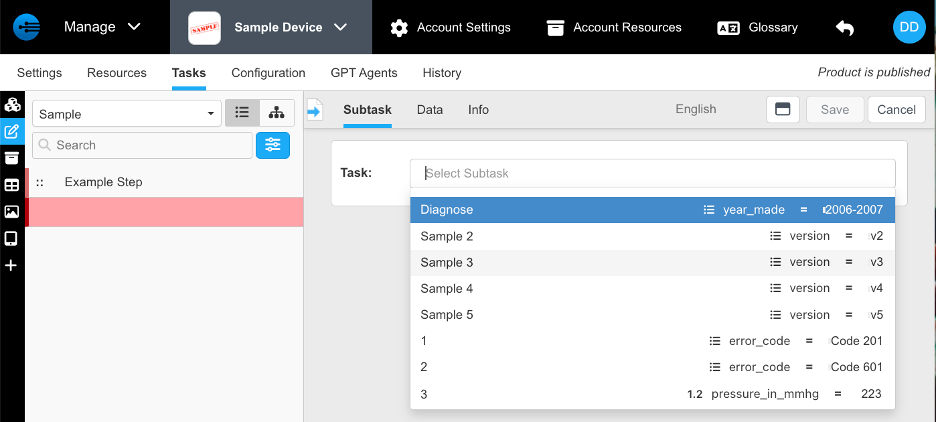
- Once subtask is selected, press "Save" to finalize incorporation
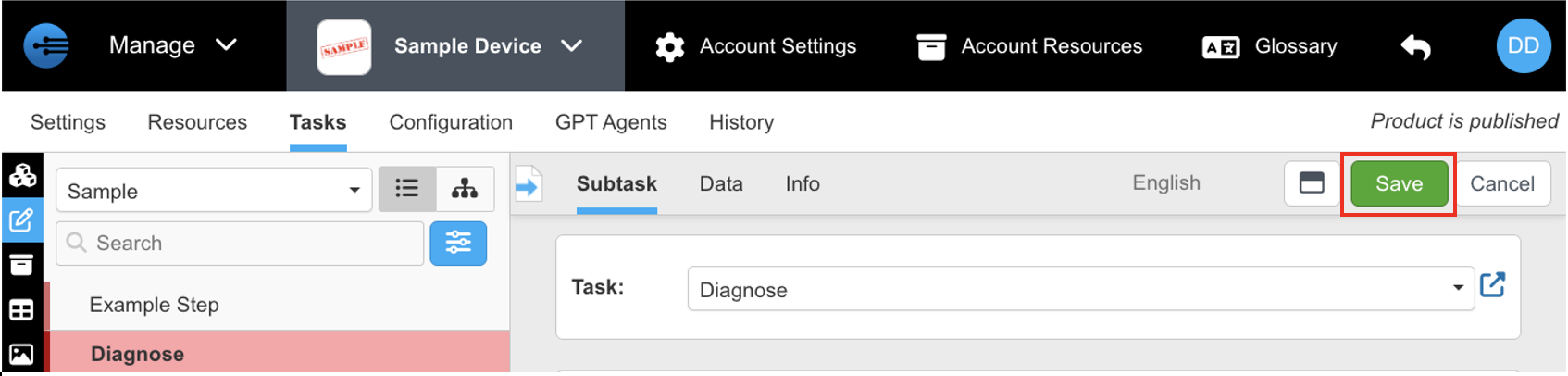
- Now you have incorporated a previously curated subtask into your new task. (Note: Selecting the subtask will expand the steps of that subtask)
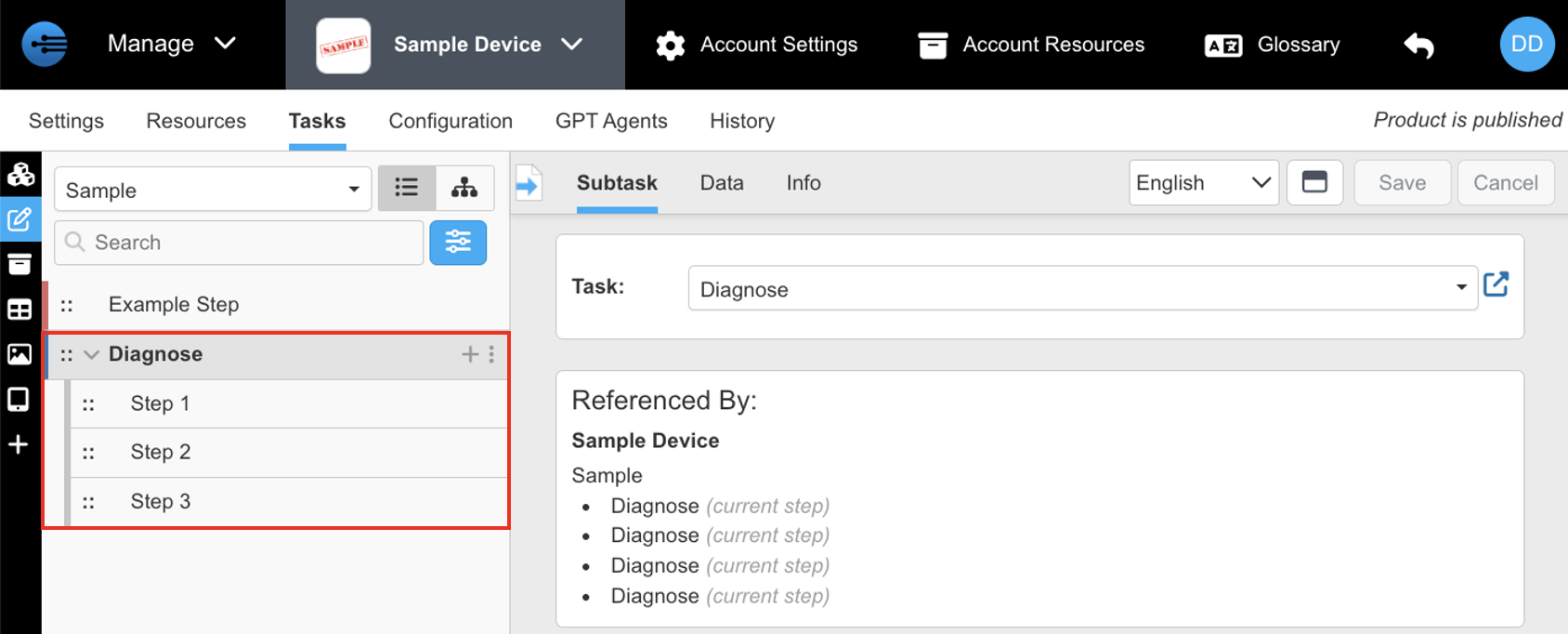
Updated 10 months ago
