Understanding Roles
Role permissions are demonstrated on the “Admin” page. To access the InSkill Manage Portal a user must have the Expertise role assigned to their user profile. By default, the Author, Helpdesk Expert, and Administrator roles have access to the Expertise Role.
The following are InSkills Core Roles.
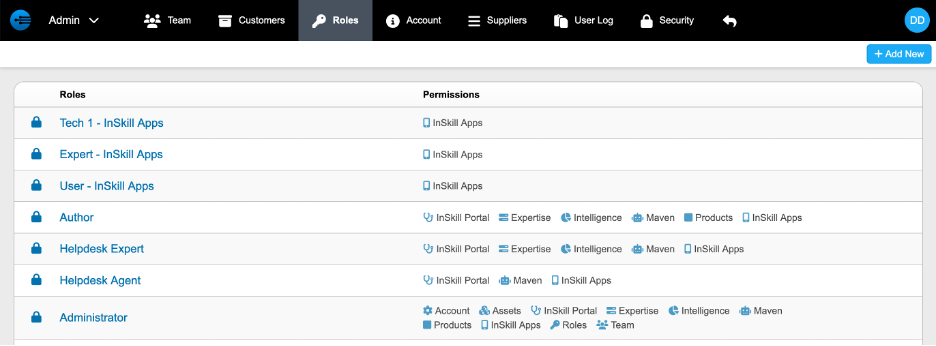
Core roles are roles in InSkill that cannot be edited. Core roles are provided by InSkill for your convenience and cover the most common usage patterns. New Roles can be created and are added by clicking “+ Add New” at the top right corner of the page

The new role created requires a name and permissions for the account. The permissions that can be granted to the new role can be seen in the following.
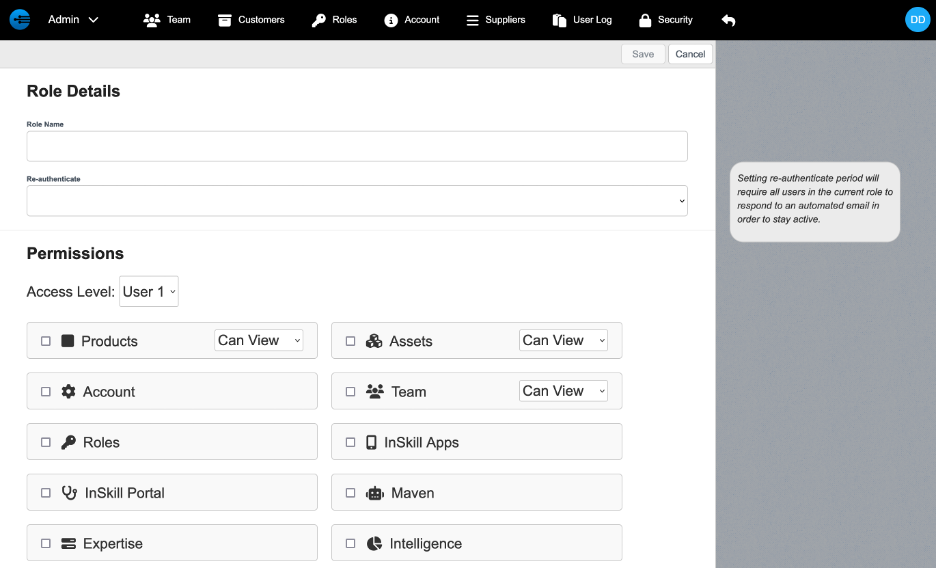
This includes Products, Assets, Account Settings, Team, Roles, InSkill Apps, InSkill Portal, Maven (InSkill GPT), Expertise, and Intelligence.
Assigning Role
- To add assign a role for a particular user. Go to the drop-down arrow in the top left corner of the screen and go to “Admin”

- Press “+ Add New” at the top right of the page

- At this point, the new profile will require first name and last name for all users while an email will be necessary for higher level roles. To assign a role go to the drop-down arrow on the top left side of the page and choose from list of roles provided.
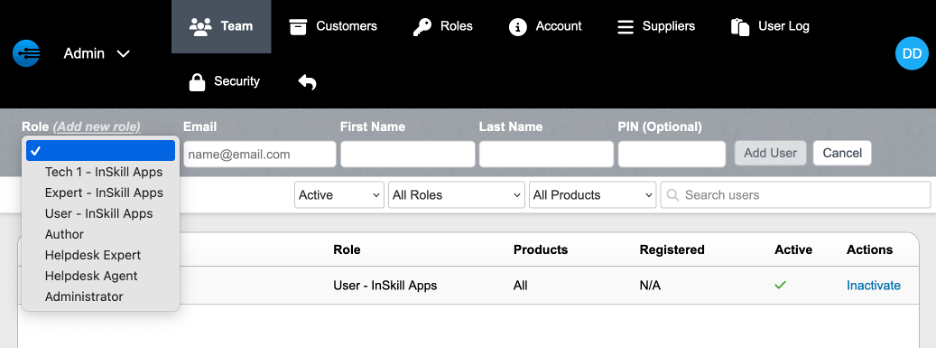
Roles can be implemented at various stages in the InSkill portal. Tasks, steps, and resources all can be hidden to particular roles. The following shows how to limit visibility for certain roles.
Updated 11 months ago
