Step Editing
To add a new step into a Task, hover over a step and click the + button, it creates an empty step below.
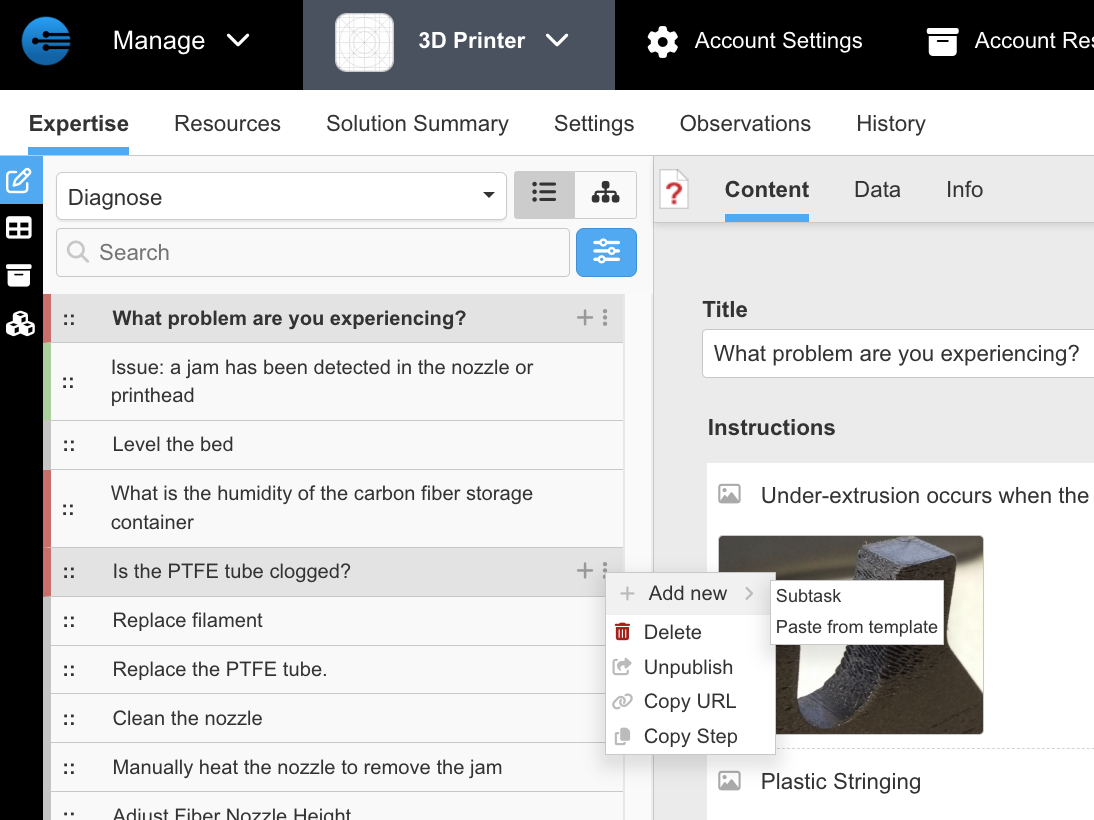
The more advanced options are under the vertical ... menu.
Delete a step
Toggle publish/unpublish - an unpublished step will not be used and it is shown with a light red background and dot
Copy the URL to this step, can be sent to an expert to fill in details about this symptom or to review the content.
To create a subtask step, choose Add new > Subtask. This type of step has a choice of product and task to run. A Task can run a Task in the same product, or from another product.
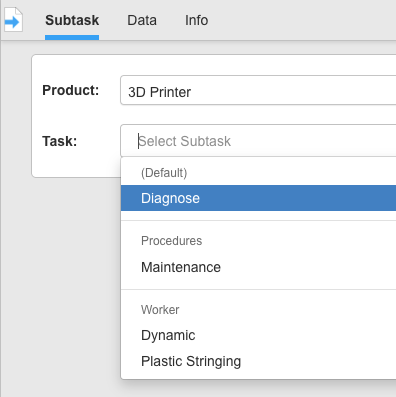
Copy Step - saves the step on the clipboard, to be used with Add new > Paste from template to create the step elsewhere. The step contents are JSON format and look like this when pasted.
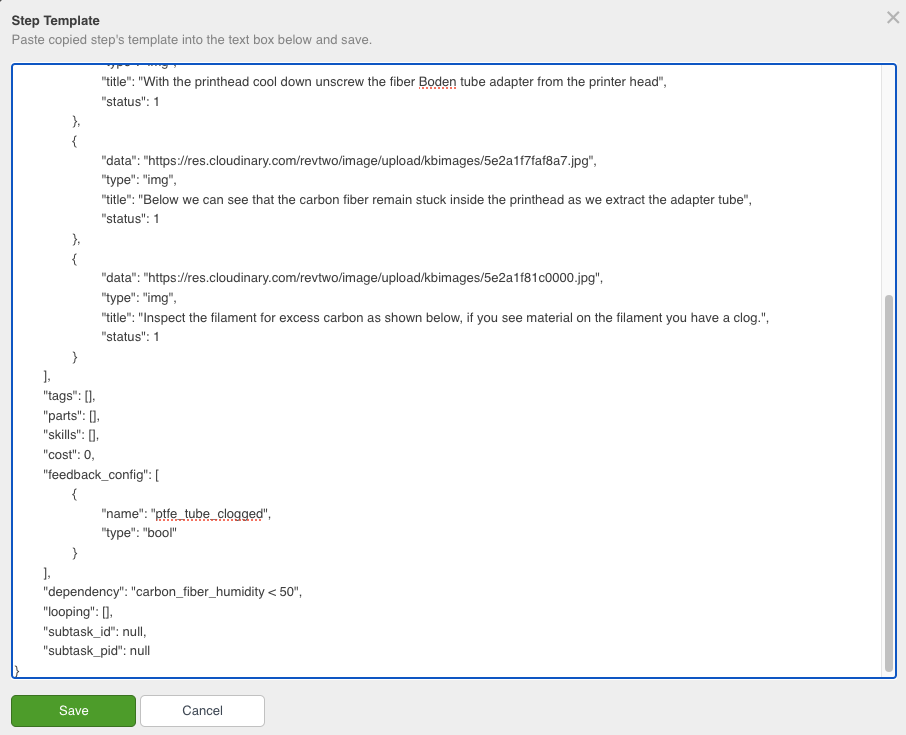
Updated 11 months ago
