Content Tab
The main area of step personalization is found in the Content tab under Expertise of a product. In this tab, two main sections help guide the user through the step; title and instructions. This page also has other capabilities such as embedding code or documents to better guide the user through the step. Please go through the following definitions to get an introduction to step personalization in the content tab.
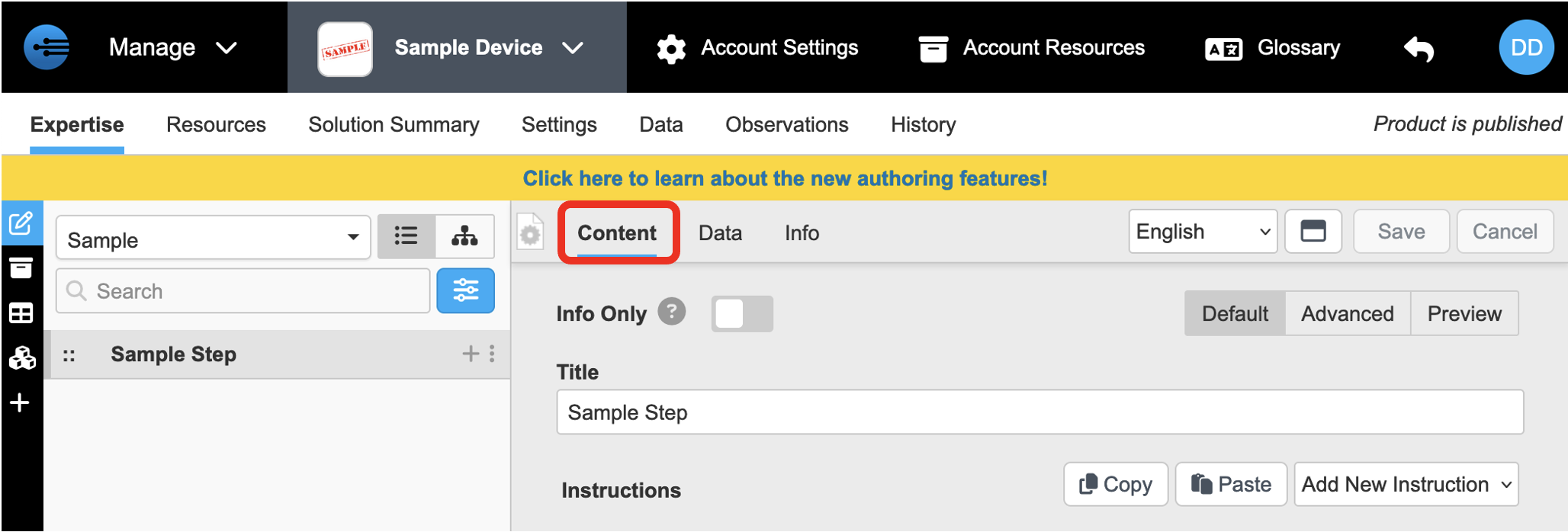
Title: The title of the step is a brief explanation of the step. What is entered in this prompt will appear at the top of the page.
Instructions: While the title is a brief overview of the step, the instructions are intended to add details that help the user complete the step. Instructions are added by selecting the drop-down arrow "Add New Instruction" which allows you to add an instruction using an image, resource, text, URL/email, or video. The following is a general template of an instruction. Instructions contain 3 pieces that together comprise an instruction; description, resource, and dependencies.
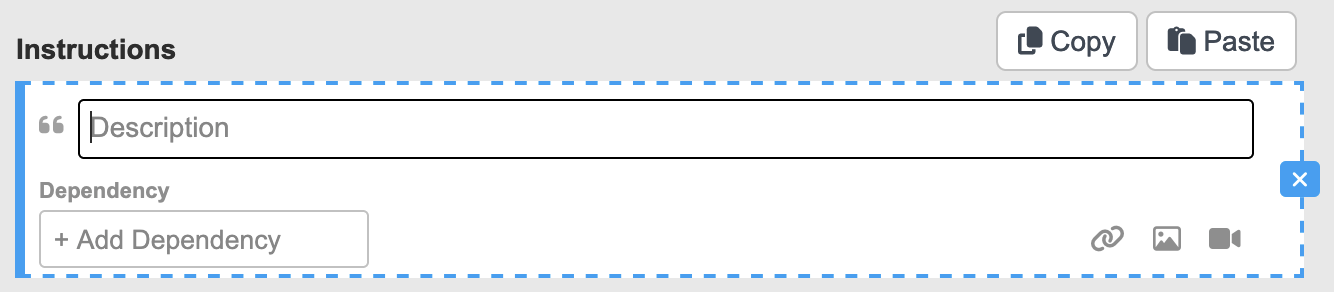
- Description | Specifics that the author relays to the user about how to complete a part of the step.
- Resource | An image, video, URL, or document associated with a specific instruction that is designed to help the user better understand the instruction.
- Dependencies | References to data that can be implemented to provide different instructions based on the answers they provided in their observations.
To add another instruction, hover over the dotted lines on either the top or bottom of the instruction and select the type of instruction you want to add. The top line adds an instruction above while the lower line will add an instruction below.
Info Only: Converts this step to an informational step without any user input. To create a step that provides instruction instead of solving an issue, enable "Info Only" at the top of the page.
- Enabled | Will have a continue button instead of 'Finished/Not Solved'
- Disabled | Creates the default solution-based procedure with 'Finished/Not Solved' determining the next step
Default vs Advanced vs Preview: This feature is located at the top right of the page and is designed to give liberty to the author for how they want to enter the instruction for the step.
- Default is the InSkill method of creating a step that is designed to be intuitive and help guide the user to create the instruction. This is the method that is seen above and works by prompting the author of the material they want to enter.
- Advanced is for creating the step in the form of a document or code editor. This gives the author more freedom in how they decide they want to build up the step by providing a blank canvas onto which they can design their instruction however they please. The visual editor is similar to a word document while the code editor is designed to handle code.
- Preview is for previewing the work you have input into either the default or advanced mode.
Updated 11 months ago
