304: Implementing Visibility
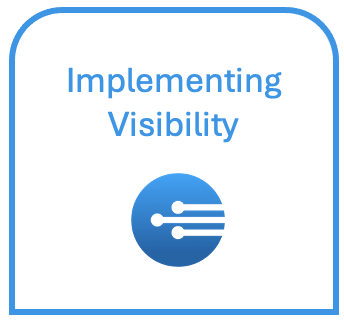
To ensure that manuals and other resources are only accessed by appropriate personnel, you can denote what level (role) the content is appropriate for. Limiting resource visibility is a function that ensures that only qualified personnel can go through particular processes. This could be due to technical difficulty, advanced theoretical analysis, or overall safety. For example, if a maintenance manual that guides a user through the fixing of a high-pressure system isn’t appropriate for User 1,2, or 3 level, then one can simply click "Don’t show resource to" User 1, User 2, and User 3.
Hiding resources from users:
- To limit the resource from particular roles, go to the resource tab within a products portal. Click a resource and at the bottom right of the resource you can choose if a particular role can see the resource. In this setting, roles are hidden when the role is clicked. Please be sure to understand that this is only true for resources as tasks and steps are hidden differently.
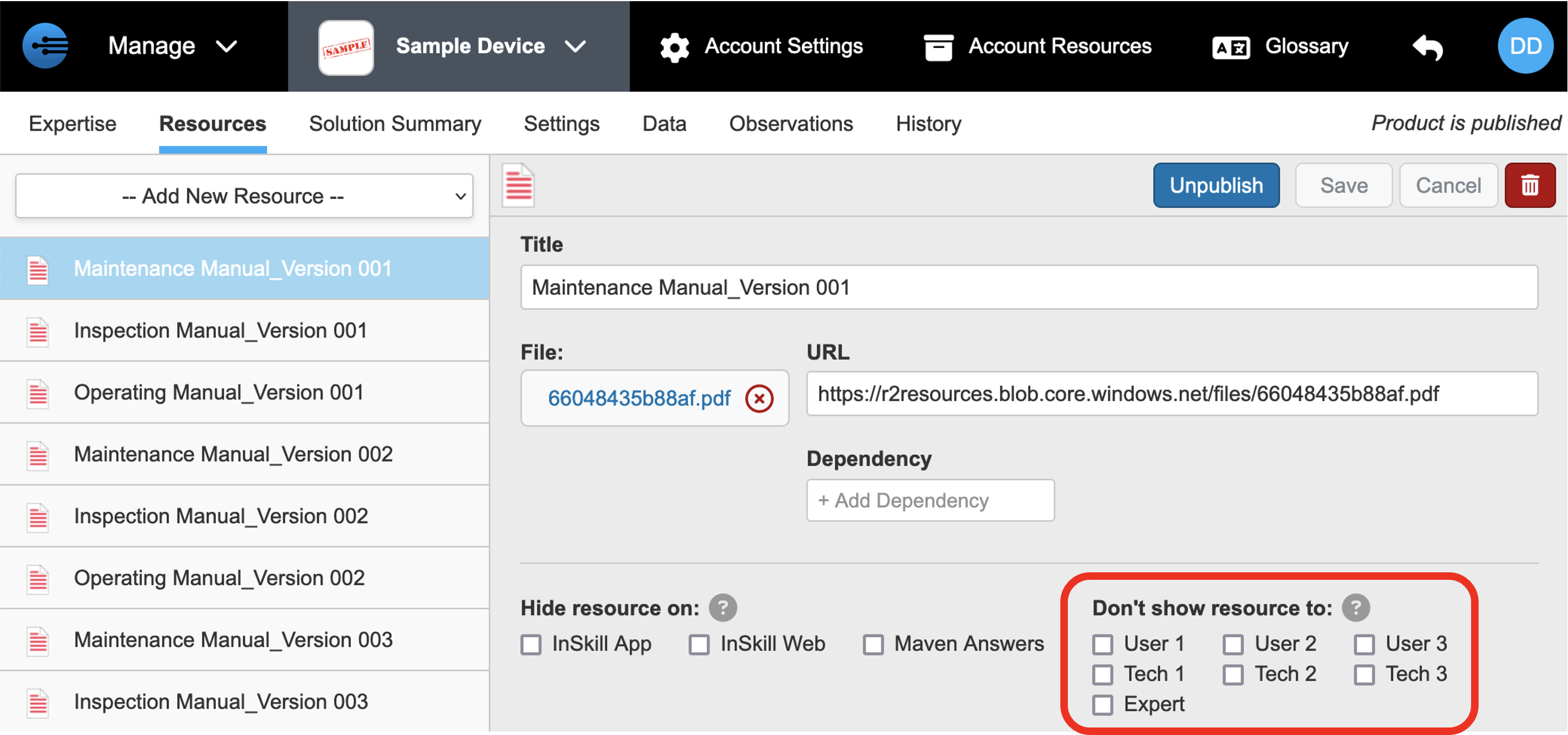
Limiting resources to InSkill:
-
When the roles are clicked, the resource will not be browsable via the app by the user and it will also not show up in any InSkill GPT queries. Resources can also be disabled for other functions in InSkill such as InSkill App, InSkill Web, or InSkill GPT. For example, if you do not want this resource to show up in InSkill GPT due to technical difficulty, one can disable the resource from InSkill GPT completely by selecting InSkill GPT Answers as shown below

Task
For tasks, visibility can be assigned by checking the role you want to have visibility
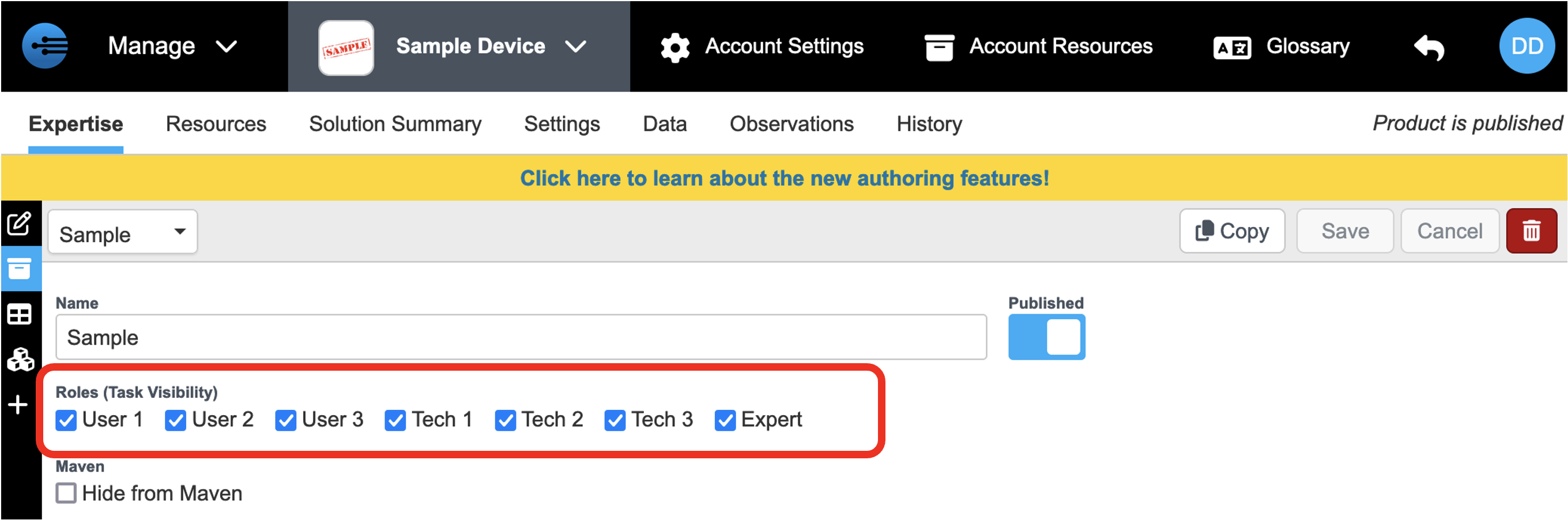
Step
Steps, unlike tasks, must be clicked if you want to hide particular steps to a particular role
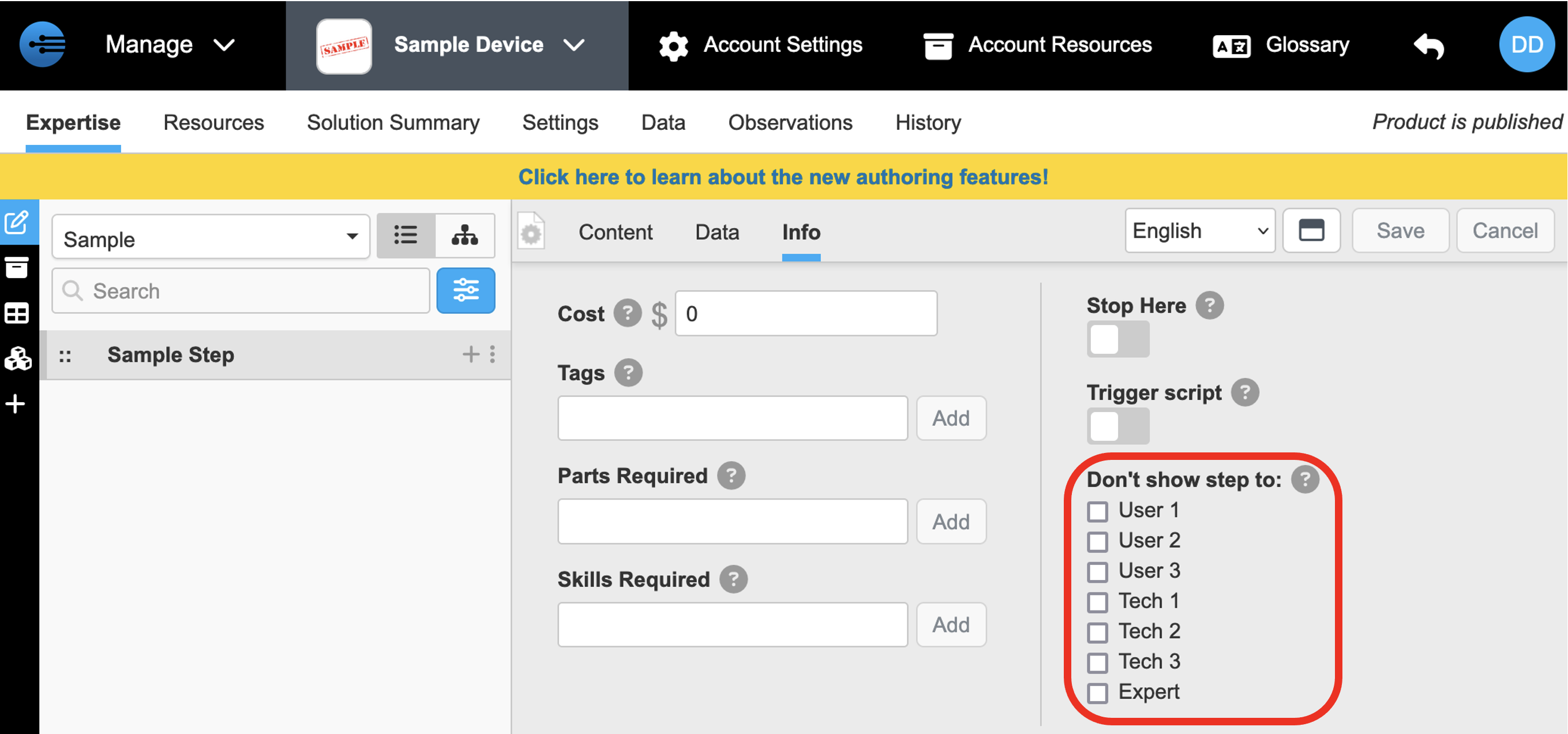
Updated 4 months ago
