Yes/No
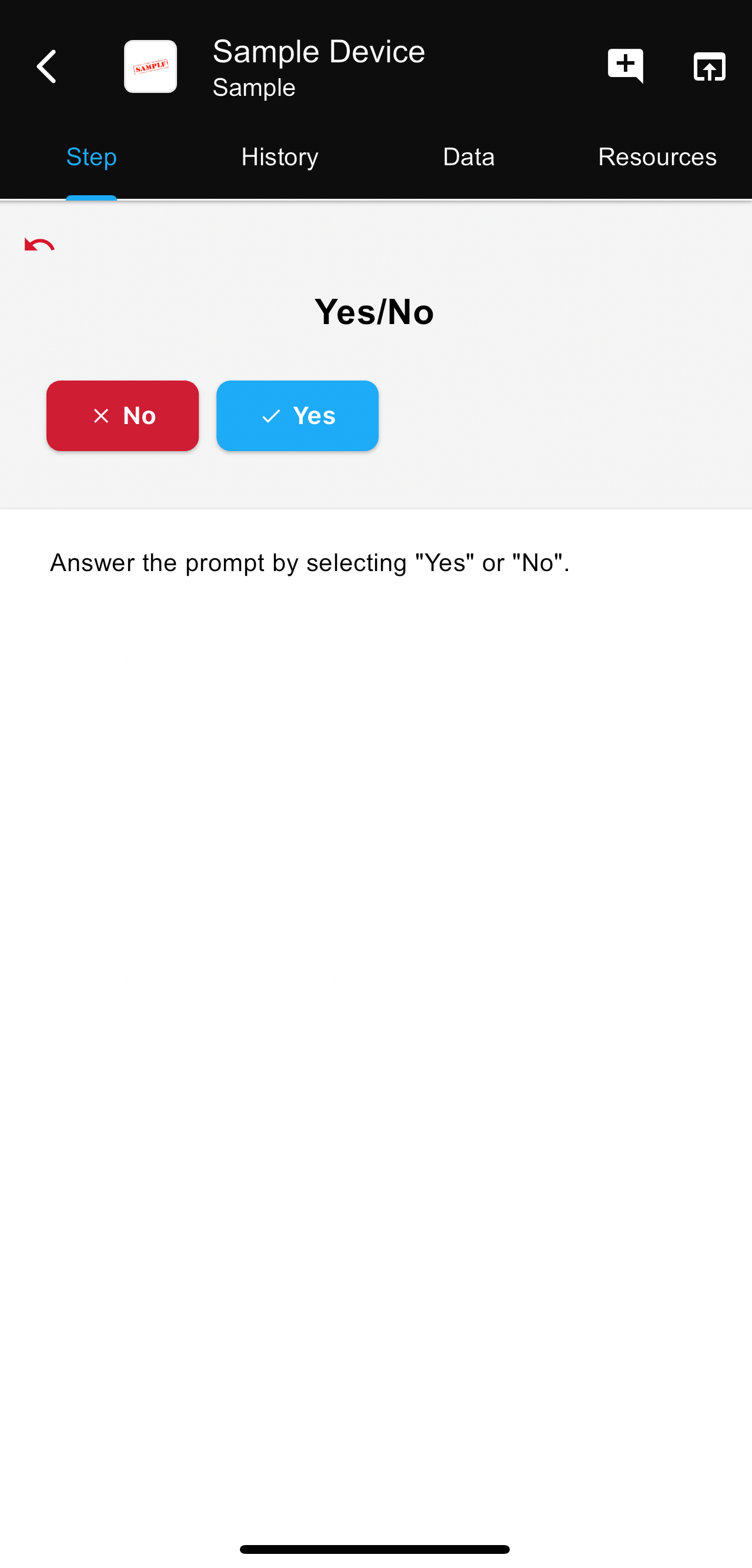
Yes/No observation is a feedback option that requires the user to select "Yes" or No" to proceed to the next step. This feature can either be used to ensure the user completes a part of the step or to place the user at the correct starting point.
Example A:
This feature can be used to determine if the user has completed a particular part of a step before moving on. An example of this can be "Did you allow the system to equilibrate for 20 minutes after starting up?" From which the user is reminded to wait 20 minutes before any other steps are completed.
Example B:
This feature can also be used to get the user to the correct step. An example of this can be "Did you remember to flush the system with deionized water before turning on the ultraviolet lamp?". If the user inputs yes, then dependencies can be placed to jump to the step in the procedure where they explain how to turn on the lamp. If the user inputs no, then they would be walked through the flushing of the system before getting to the lamp ignition.
In either situation, the yes/no observation can help better guide the user through a set of procedures while also gathering information about the current state of the machine and the material put through. Using this feature can help create a decision tree within the task that has various different pathways depending on the input put in by the user.
Follow these steps to create a step with Yes/No observations:
- Create a step and go to the Data tab within that step.

- Create a variable (This variable will store the information put in by the user. Using a variable allows dependencies to be implemented)
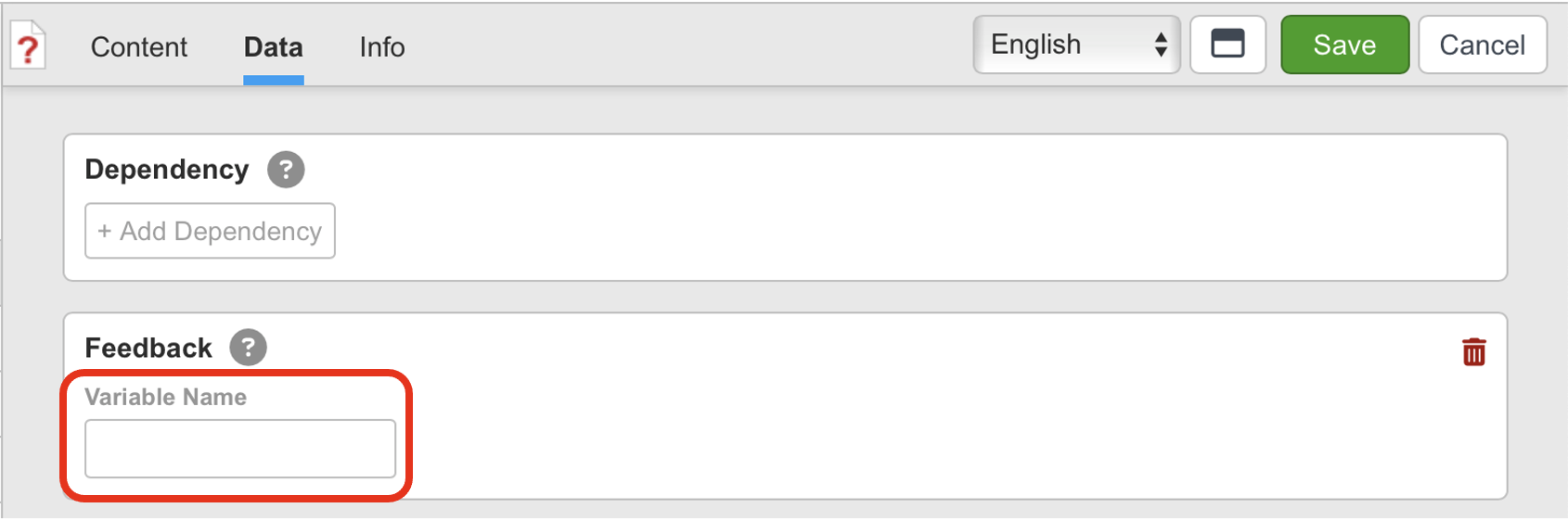
- Add the variable
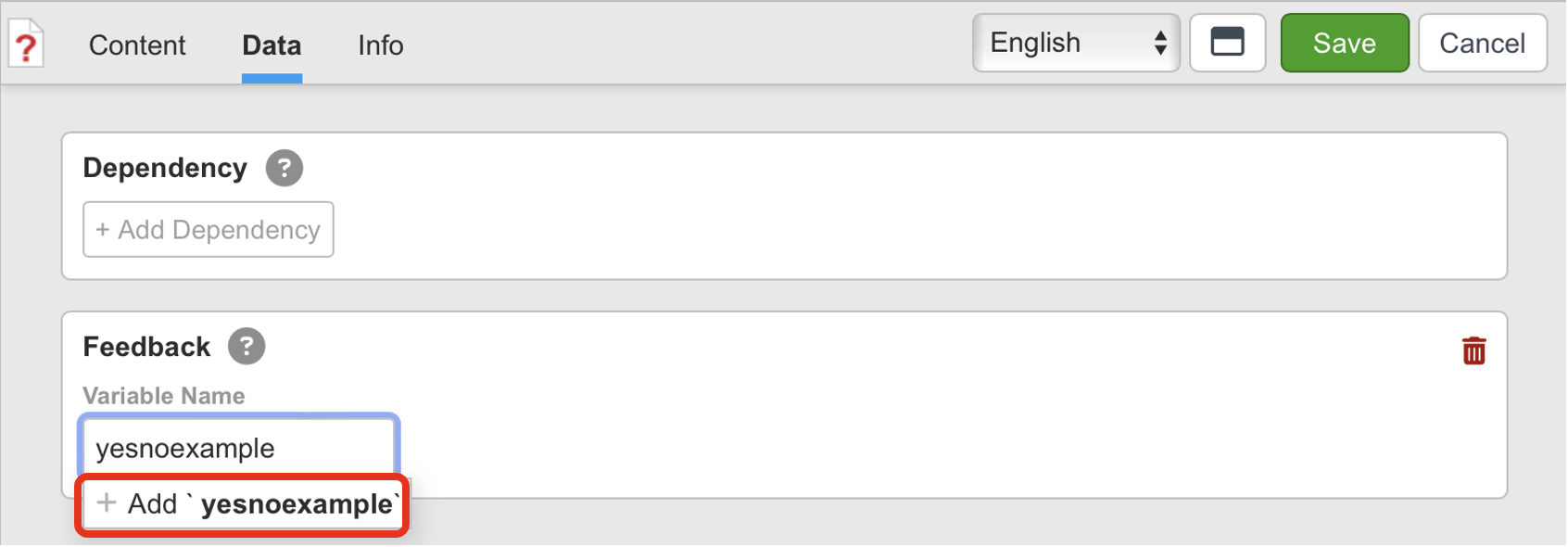
- Click the drop-down arrow and select Yes/No
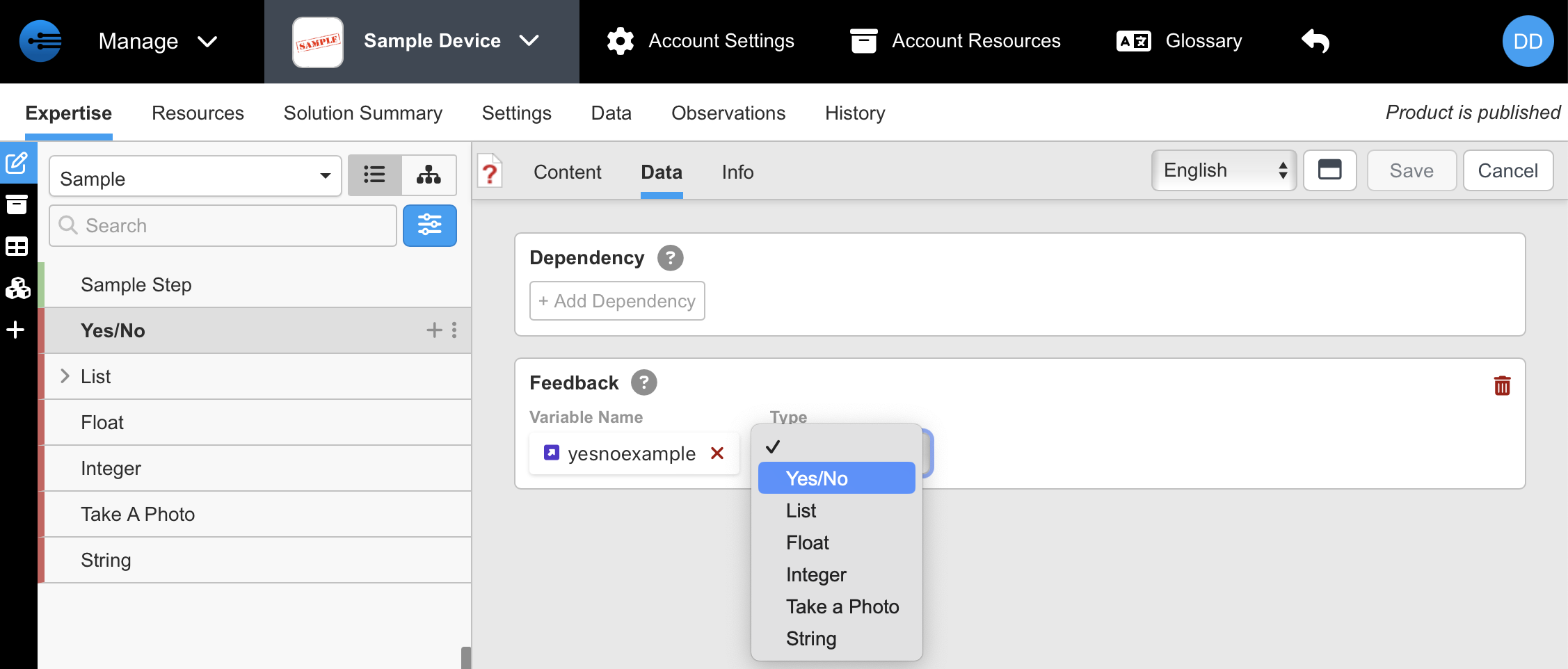
- The Yes/No feedback is now set with the data being saved in a variable "sample"

- Go to the content tab within the step to add a title to the step and instructions
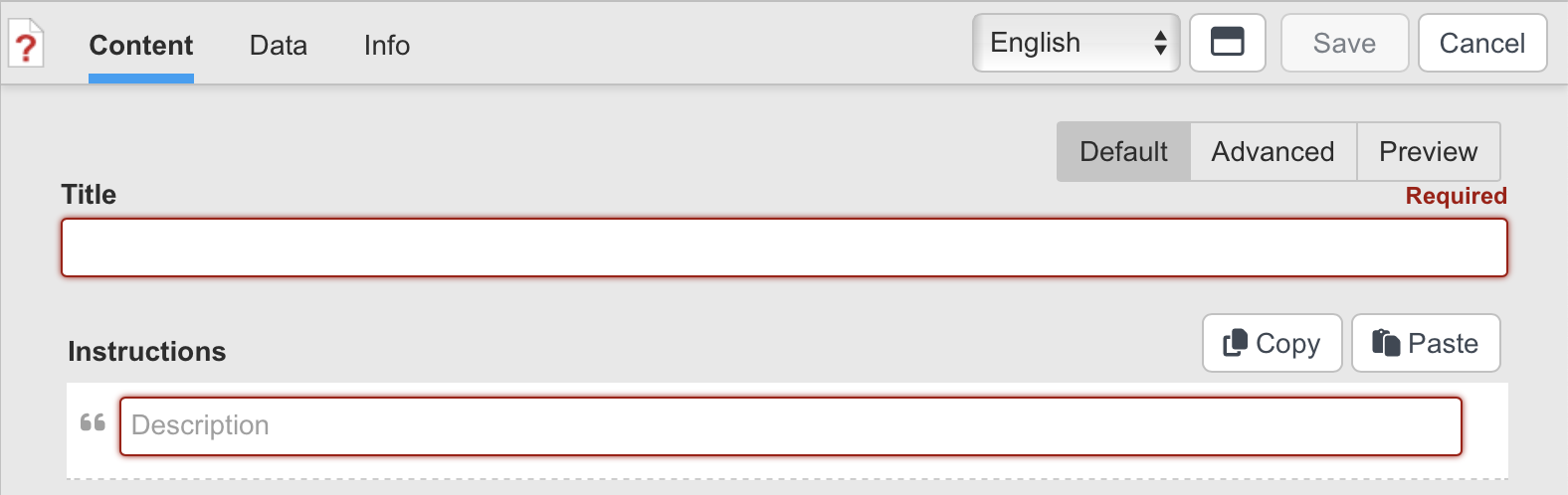
Updated 11 months ago
To prompt for a more complex input please look at the following lessons to learn the advantages of the other feedback types.
