Adding Users
Now that you have uploaded your product with manuals and have input expertise, it is time to start adding users to your portal. This is a crucial part of using InSkill as this is your chance to build your team of technicians, experts, and operators. To add a user please follow these steps:
- Go to the Admin page by selecting the top-right drop-down arrow
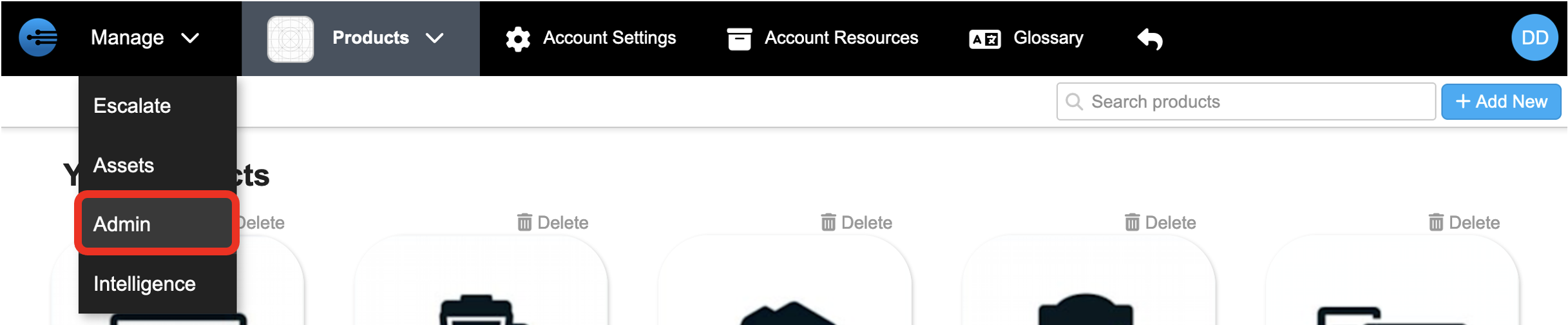
- Click "+ Add New"

- Select the drop-down arrow to choose role for the new user

- Select from the list of roles provided
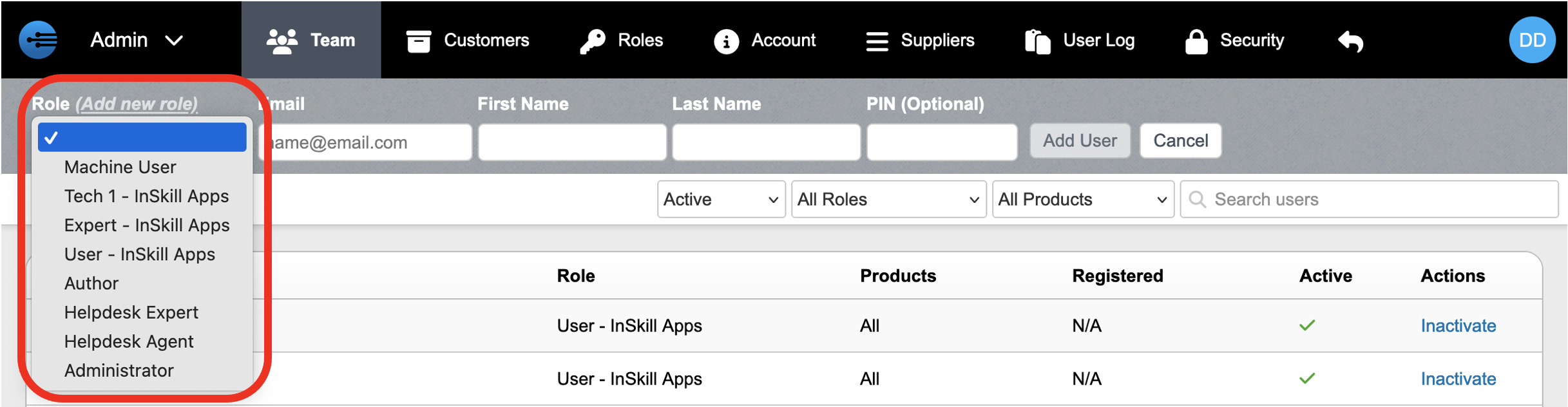
- Enter email of the new user

- Enter new user first name

- Enter last name of the new user

- Click Add. (Please note that a pin can also created at this point)

- User is successfully added
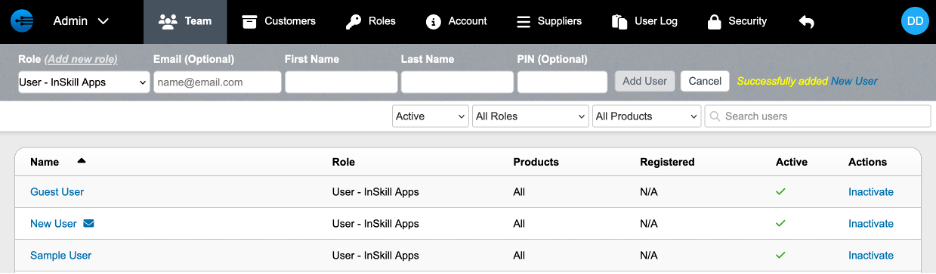
You now will have the new user added to the list of available users. This is built for adding many users with the User fields at the top. If you want to further edit a newly created user, there is a link after the user is created.
When a user is added, if they have an email, they will receive an invite or 2. If their Role gives them access to the portal there is an invite email with a link to register and set up a password. If they have InSkill app access, they will get an invite with a link and QR code used to authenticate the app.
Often in a factory, the app users may not have company emails, so the administrator can have each user just scan the QR code on their user page.
Updated 4 months ago
