Modifying Users
To modify a user start by pressing the name of the account you want to edit
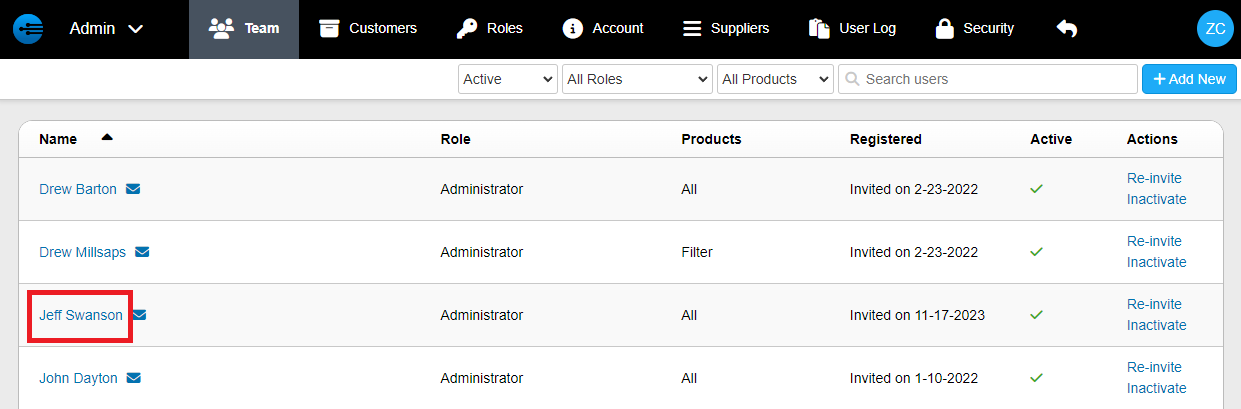
You will be presented with this screen where you can edit the following settings:
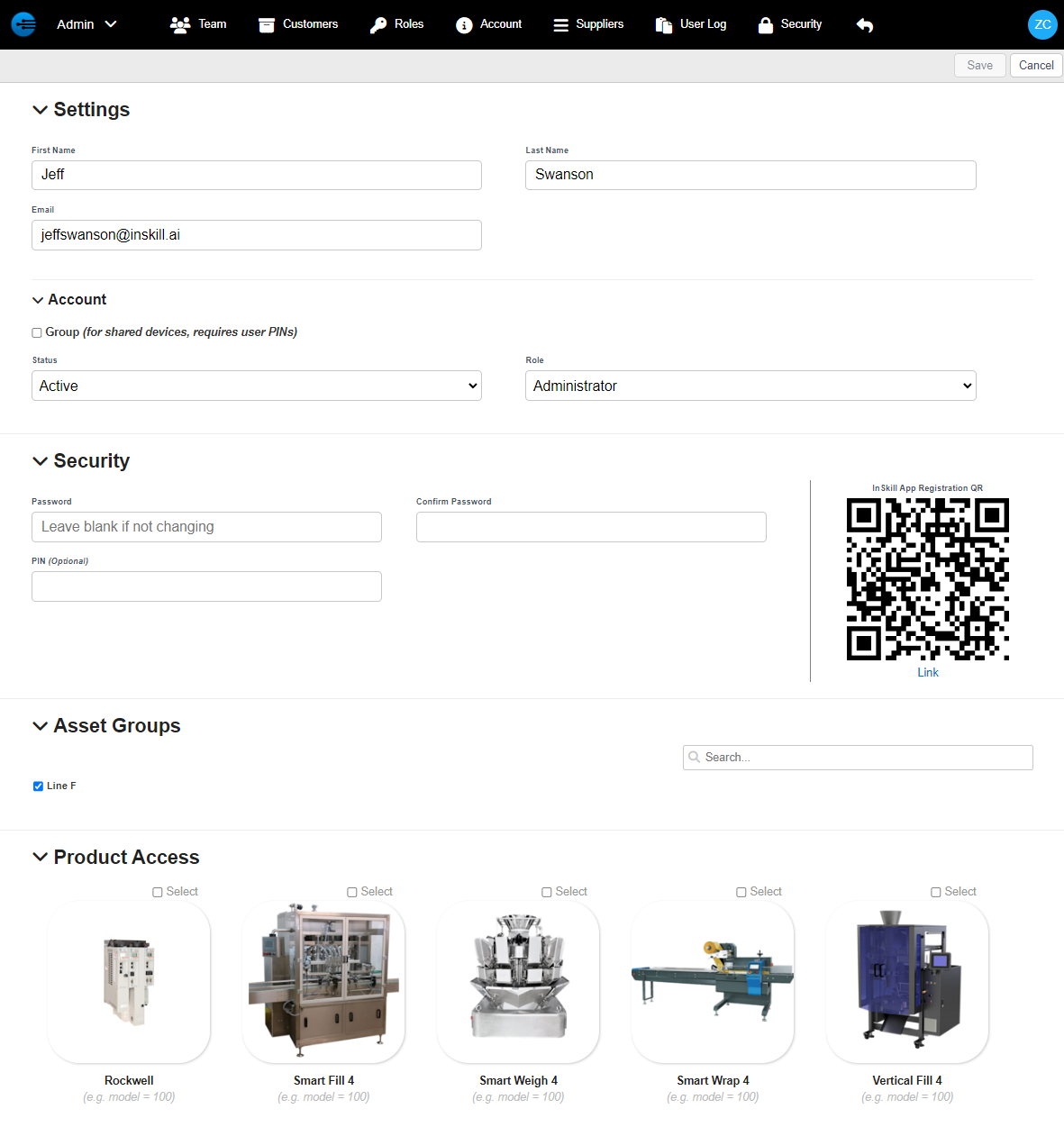
General
- First Name and Last Name
- Changing these will change the name which is associated with the user's account. This can be used to re-assign an already existing user to a new person without needing to recreate the user.
- Email
- This setting will change the email that's associated to an inskill user. Doing so will change where InSkill send notifications as well as change the login for the associated user if they have portal access.
Account
- Group
- By selecting this feature you will ____
- Status
- Here you select whether a user is active or inactive, doing so will ____
- Role
- Here you can change which role is assigned to the user, different roles can have different levels of access within InSkill. You can edit roles and their corresponding permissions in the "Roles" tab under "Admin" in the inskill portal. You can learn how to do so here (Enter Link Here)
Security
- Password
- Here you can add, remove or change the password associated with the InSkill user
- PIN
- You can optionally add a PIN code for ease of access to an account
Asset Groups
- Asset groups are feature in inskill for grouping together real-world machines of a specific product type. Each asset will have a serial number associated to it. With asset groups you can give access to several or singular specific machines to specific users. (More will be covered on this topic in subsequent lessons)
Product access
- This section will show in the portal which products the user has access to in InSkill. (Double check this)
Scanning the QR code
In the InSkill mobile app there is a feature for adding account by scanning a QR code. If you click on the name of the user you have created, it will display the QR code which you can now scan in the InSkill app on your mobile device.
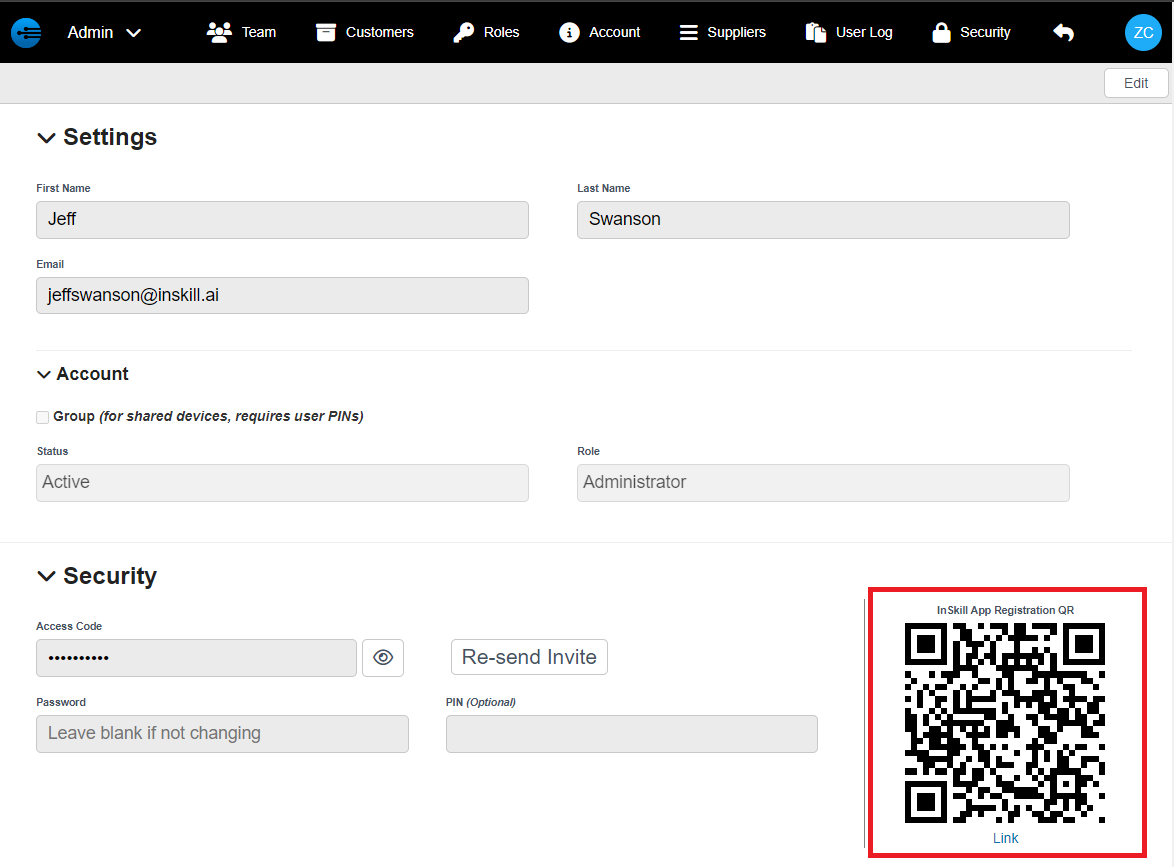
Updated 4 months ago
