Evaluating Responses
The feedback system provides users with multiple ways to evaluate responses, helping improve accuracy, relevance, and overall performance. All users can rate responses with Thumbs Up 👍 or Thumbs Down 👎, while admin users with access to the Intelligence Portal can also flag 🚩responses and leave comments for further review.
Feedback Options
All Users (App & Web)
👍 Thumbs Up – Positive Feedback
Select Thumbs Up if the response was:
✔ Relevant and accurate
✔ Clear and helpful
✔ Well-structured and complete
👎 Thumbs Down – Negative Feedback
Select Thumbs Down if the response was:
❌ Inaccurate or misleading
❌ Off-topic or irrelevant
❌ Unclear or incomplete
Intelligence Portal Users Only (Web)
🚩Flag – Escalating System-Level Issues
The Flag option is for cases where the response indicates a system-level issue rather than a lack of available content or incorrect configuration (e.g. roles/visibility/etc.). Flagging escalates the response for review by InSkill.
Thumbs down vs Flag: Thumbs-down ratings help identify potential areas for improvement but do not trigger immediate review by InSkill unless flagged.
💬 Comments – Adding Context to Flags
Users who flag a response can also add comments to provide additional details, such as:
- Clarifications on why the response is problematic
- Examples of expected output
- Links to relevant source material that should have been referenced
How To: Thumbs Up & Thumbs Down
Web
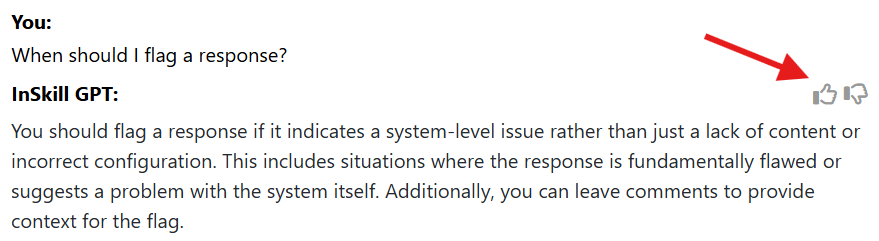
App
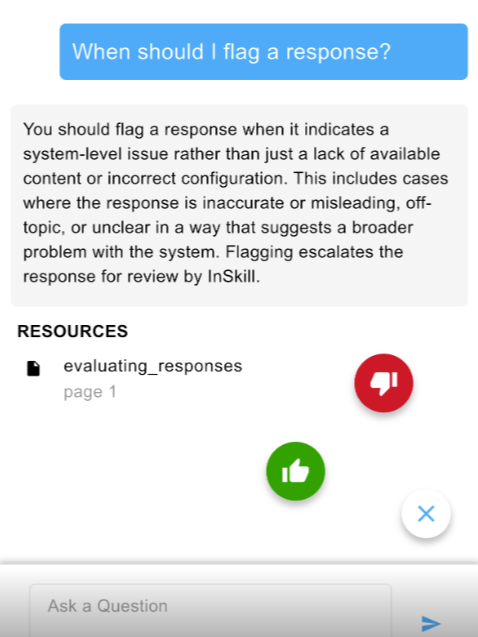
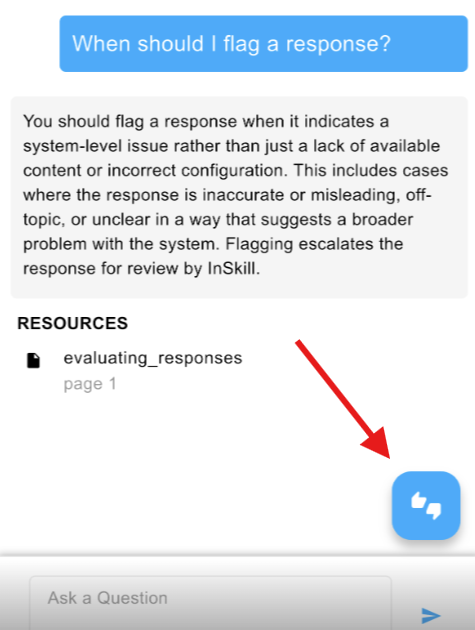
Updated 11 months ago
