Instructions
Each step includes a set of instructions. Instructions are bite-sized and more easily reordered. They are simple to create rather than full text formatting. Instructions are automatically numbered in the UI when they are presented to the user. This is what Instructions can look like when authoring:
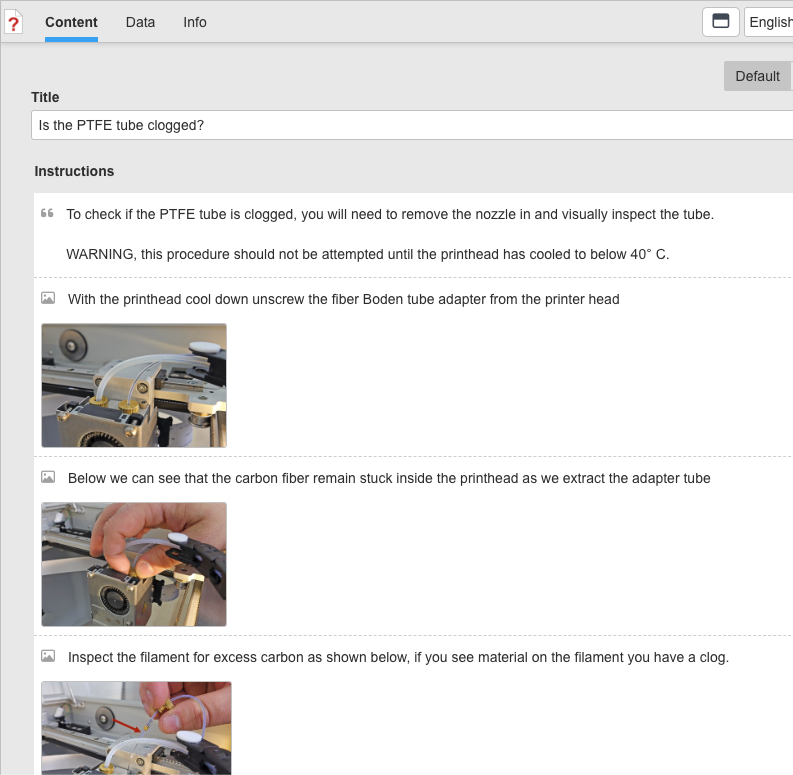
To begin, select Add New Instruction and choose a type.
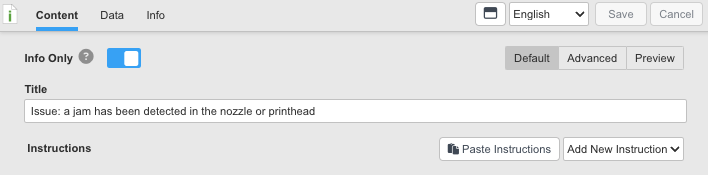
When one or more Instructions exist, you add by hovering the mouse where you want to insert. The red line indicates where to add, and the icons on the left are the types to add.
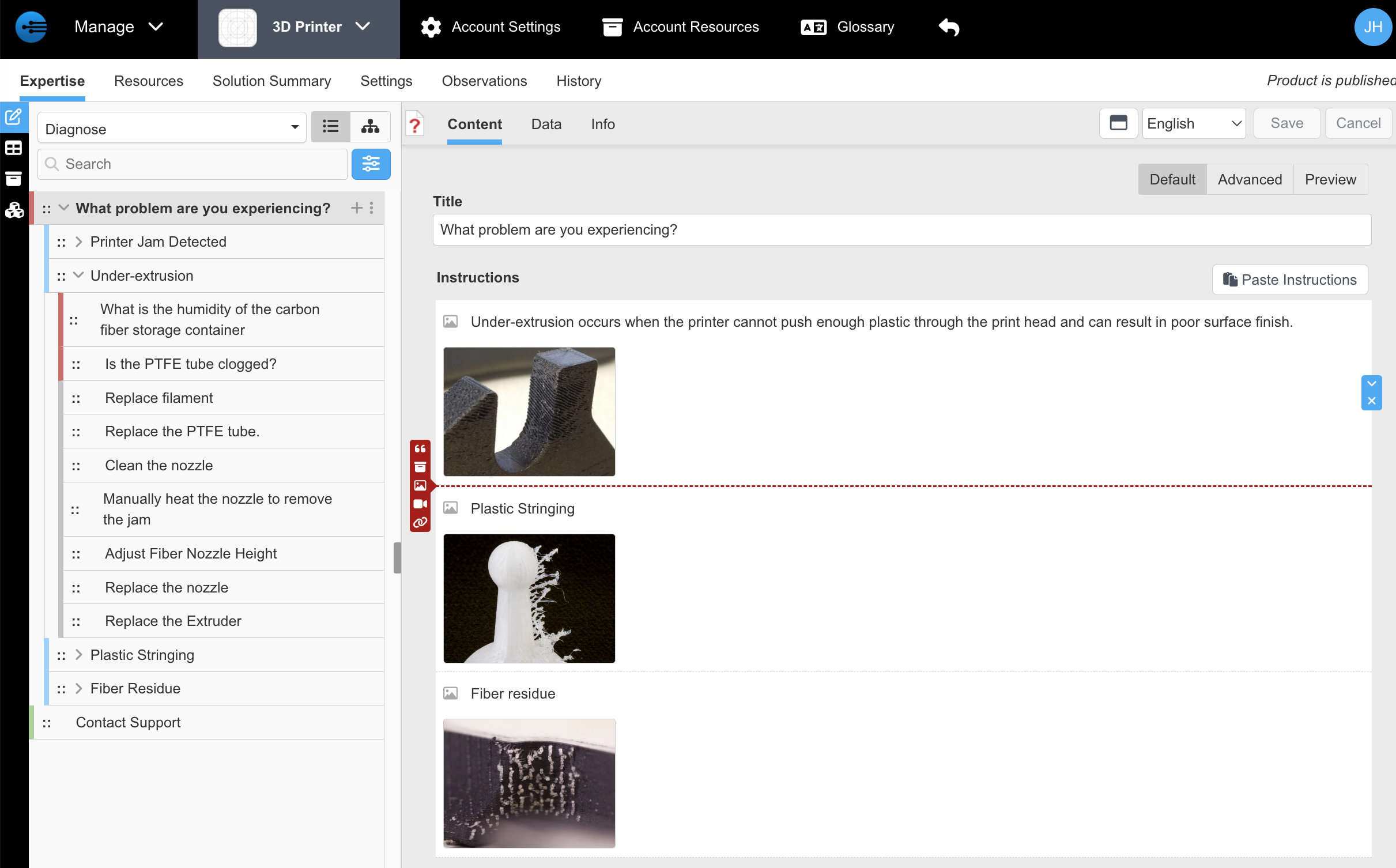

These buttons will insert Text, Resource, Image, Video, and URL Instructions.
The first option is Text, the simplest Instruction. Just type into the box. You can add a Dependency if this should be shown conditionally. On the right are blue controls. The x removes this Instruction. The undo will go back to the original of just this Instruction. And the up and down buttons move the instruction.

The second option is a Resources link. From the list, choose a resource
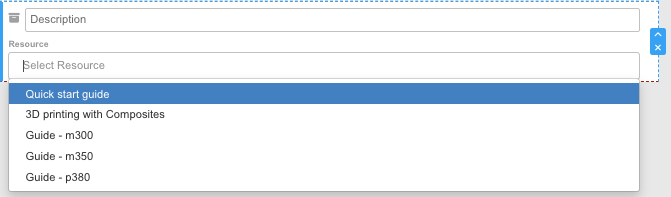
then when a resource is selected, if it is a PDF file, you can enter the page number to open. If a resource has a dependency like model = 300, you do not need to put a dependency on this instruction. It will use the original resource's dependency.

The Image or Video type has a description and a control to add a picture or video. If you click Browse, you will get the file browser to select a file. Or you can drag and drop a file onto the control. If you have a picture in a web page or document, it may be easier to copy the image and then click the control below and paste it in (using paste Ctrl-V). You don't need to save the picture as a file and import that file with the paste method.

Finally the URL / Email type has a description and URL. The format of URL must be http://domain or https://domain/path Or a valid email address such as name@domain. If the format is not correct, it will cause an error. If you enter an email address, it will be converted to a link like mailto:name@domain (the format used in web pages, etc.)
When a user taps the url link in this step, it will open a browser or the email client to send to this address.

Updated 11 months ago
