Observations
Observations allow you to collect additional information, feedback, or data for the AI to use during a diagnosis.
What is an observation?It could be anything! Here are some examples:
- something that you can observe about the machine
- the result of a procedure that you run
- a reading
- choosing from a set of symptoms
- entering an error code
Observation Types
Each observation has a data type that is associated with it. InSkill will prompt for the observation with the correct type of input.
String
String can be any characters, such as "M38CV9" as a serial number.
It could be used to enter a serial number or error code.
Integer
Integer is a whole number 1, 3, or 57.
How many samples have been processed?
What is the odometer reading?
Float
A reading is a number with decimal places like 3.14
What is the pressure reading?
Yes/No
This represents a choice that is either yes or no, true or false.
Is the LED blinking?
Is there a leak?
Photo
This will prompt the user to take a picture with the camera. The variable will contain the url link to a picture, which is part of the data of the Task, and can be viewed later. Optionally a photo can be processed to gather more information from it, see Photo Observations.
List
A list is a set of options. These options could be anything you configure.
For example, it could be a set of symptoms or the color options for a light.
A list is better than other inputs if there is a limited number of choices.
Lists allow a user to select a description but store an error code, for example. This is done like so:
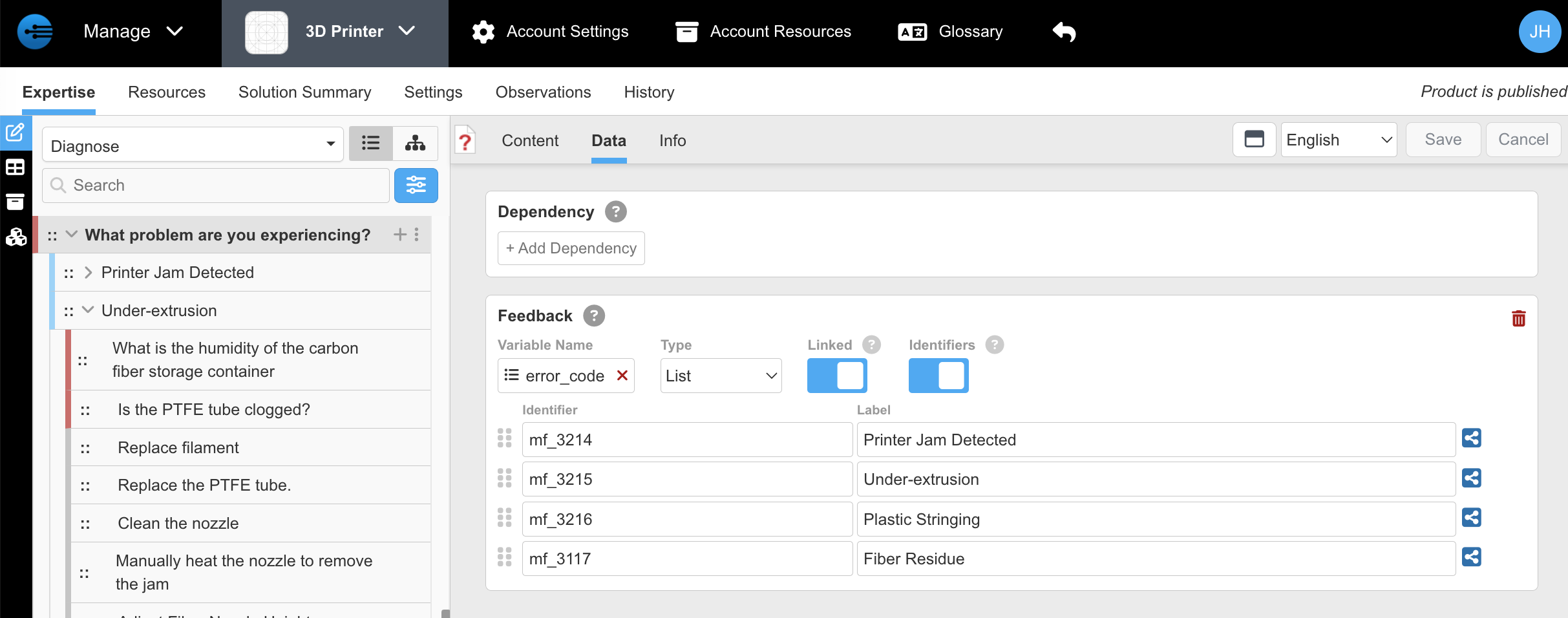
The user will choose from the labels like Plastic Stringing, but the Task data will contain the mf_3216 error code. If you turn Identifiers switch off, the labels will be used as the data value too, but converted (to all lower case, and spaces removed, replaced with underbar character)
To create an Observation, when editing a Step, select Data at the top, and enter a name for the variable that will hold this data. For example, to get a symptom, type that into the Feedback variable name and click Add:
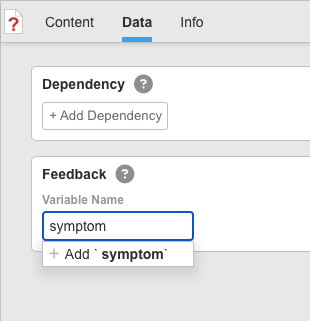
and now choose a data type
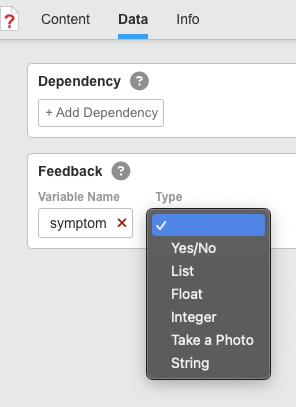
The feedback variables you define in Observations are all kept in the Product settings as a data dictionary. If a variable name matches the data dictionary, it will automatically be filled out with the type, etc. This is to prevent inconsistent use of a variable.
Updated 11 months ago
