203: Creating a task with observations
General instructions for inputting a procedure that requires input from user
The next lesson in task building is learning how to create a step with observations. An observation is a functionality in a step that prompts the user to provide data from your equipment. Observations offers a variety of inputs such as:
- Yes/No Questions
- Select all that apply Questions
- Integer Input
- Float Input
- String Input
- Image Input
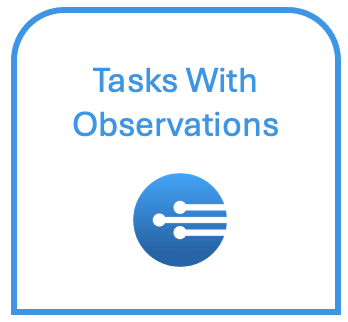
While observations are not necessary in task building, it is highly encouraged. Observations are great as they maximize the power of your system by creating an inventory of user data. User input not only ensures that the user does not miss anything throughout the procedure but it also creates a work archive that can be reviewed to better understand if, when, and why something went wrong.
Instructions for creating a step with observations:
- On the products page, click on the piece of equipment you want to add a procedure to
- Under the expertise tab, on the left, click the plus sign to create a new task (procedure)
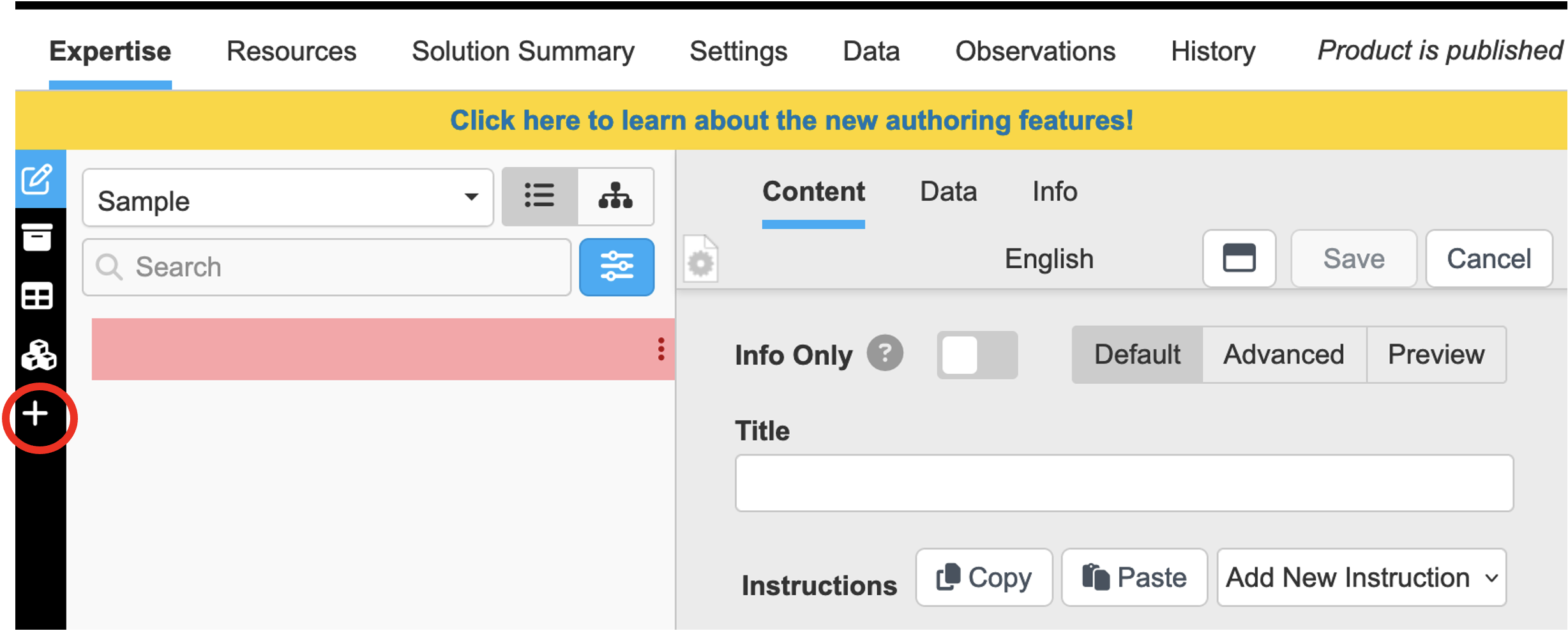
- Enter the title of task
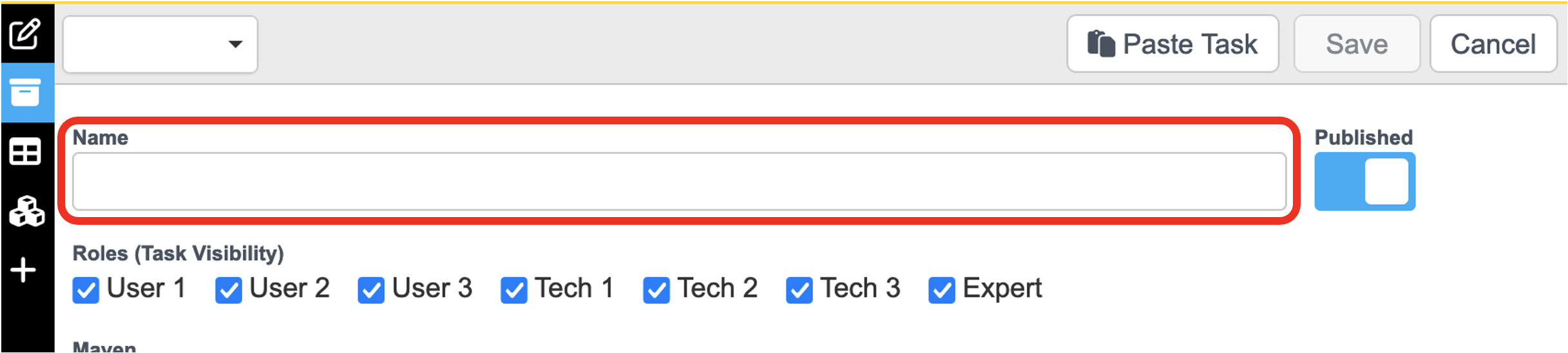
- Press Save
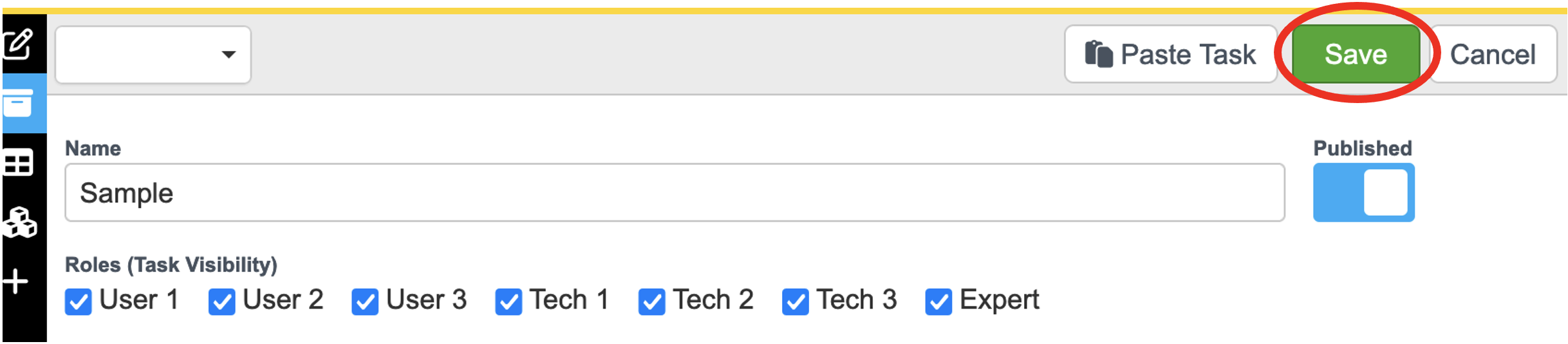
-
After title is given, it will go automatically to the first step of task
-
From this page enter the prompt you want to show up under “Title”
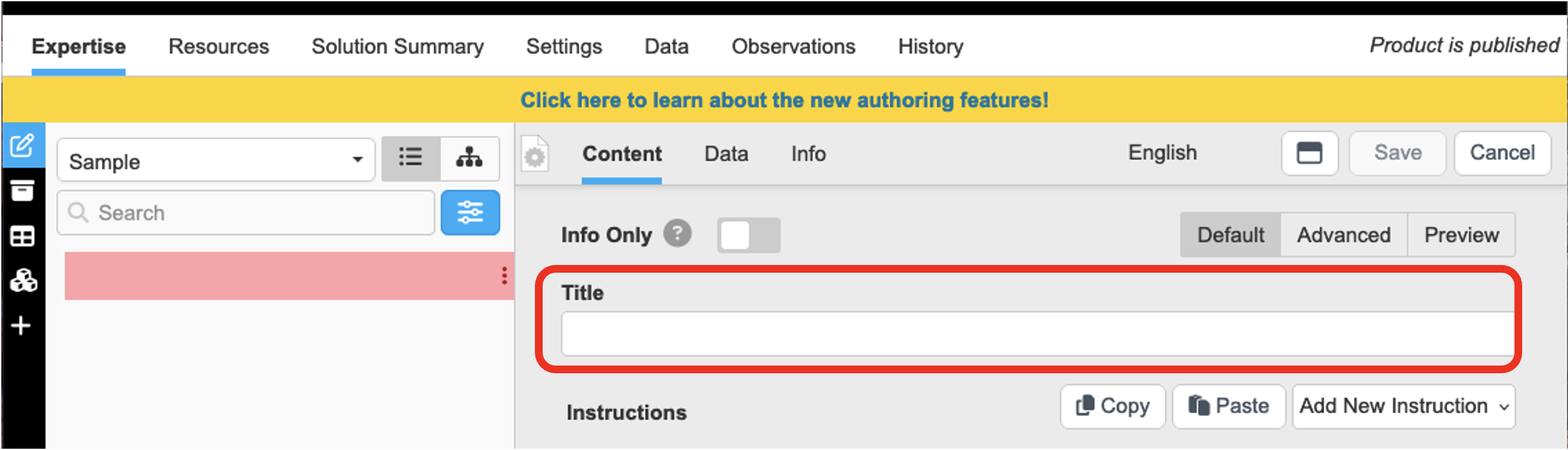
- To add details, click “Add New Instructions”
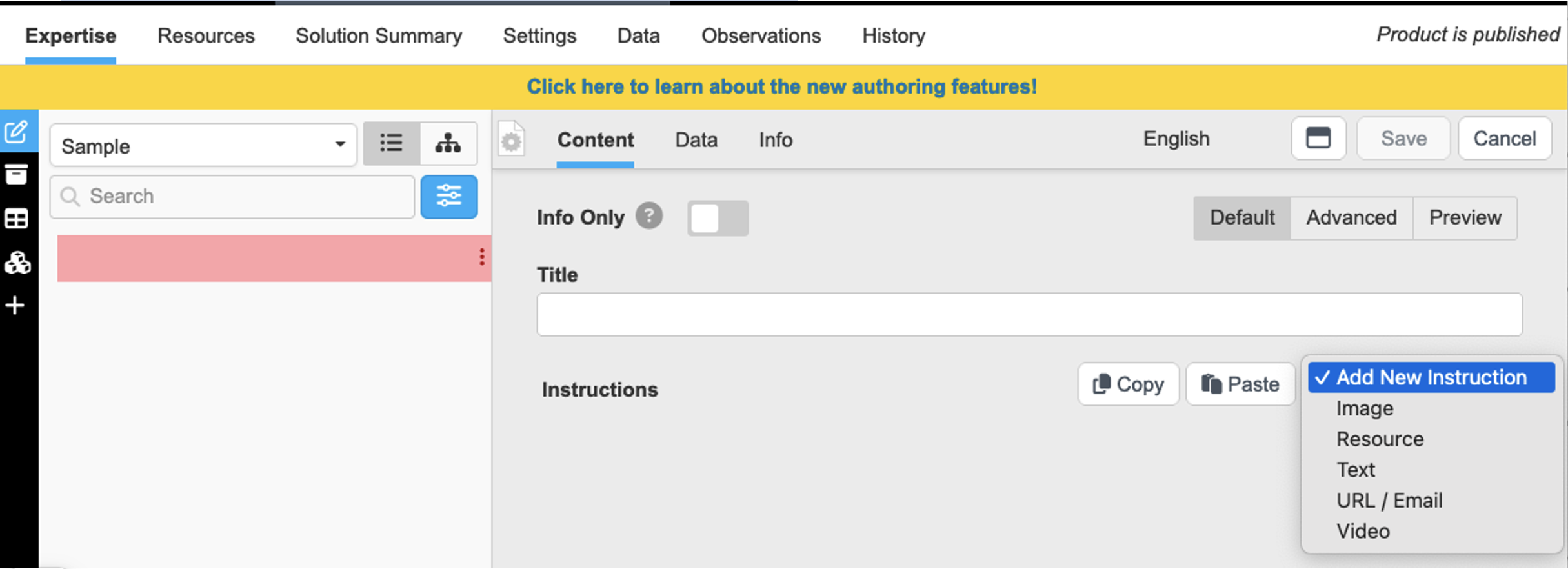
(These details will show up under the prompt of the step. Instructions can be input in the form of images, resources, texts, URL/Email, or videos)
- Click the Data tab to ask for data input

- Create variable under Feedback (Used to store data input)
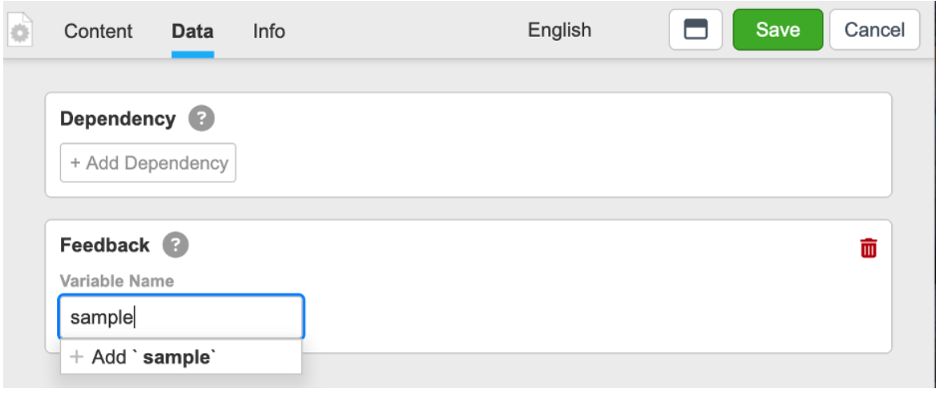
- Click "+Add" to variable
- Click the “Type” drop-down arrow
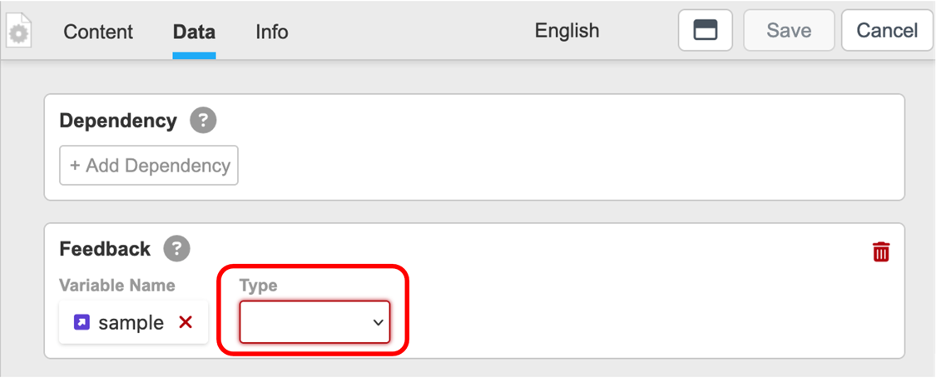
- Choose the type of desired input
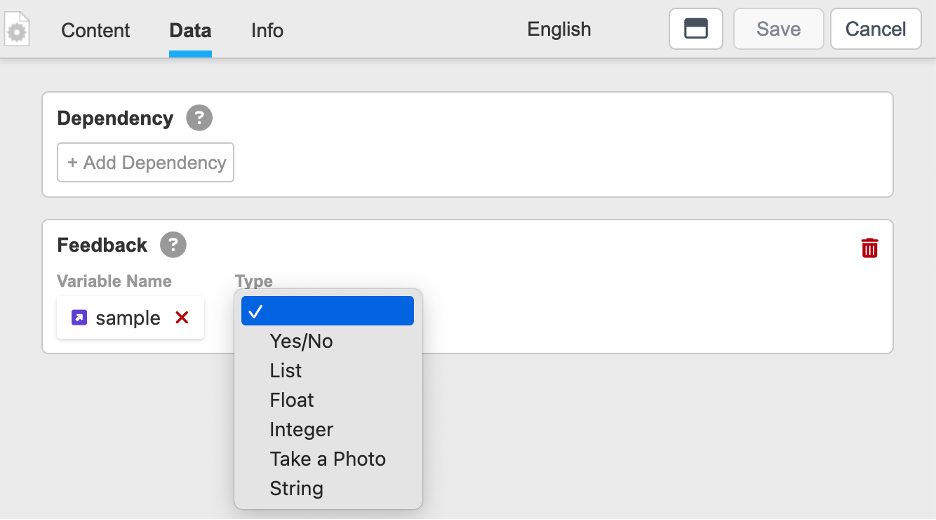
(Please check out the subsequent mini-lessons to learn how to implement the variety of feedback input that InSkill offers)
- Press Save

- Press the plus sign in the Step to add another step
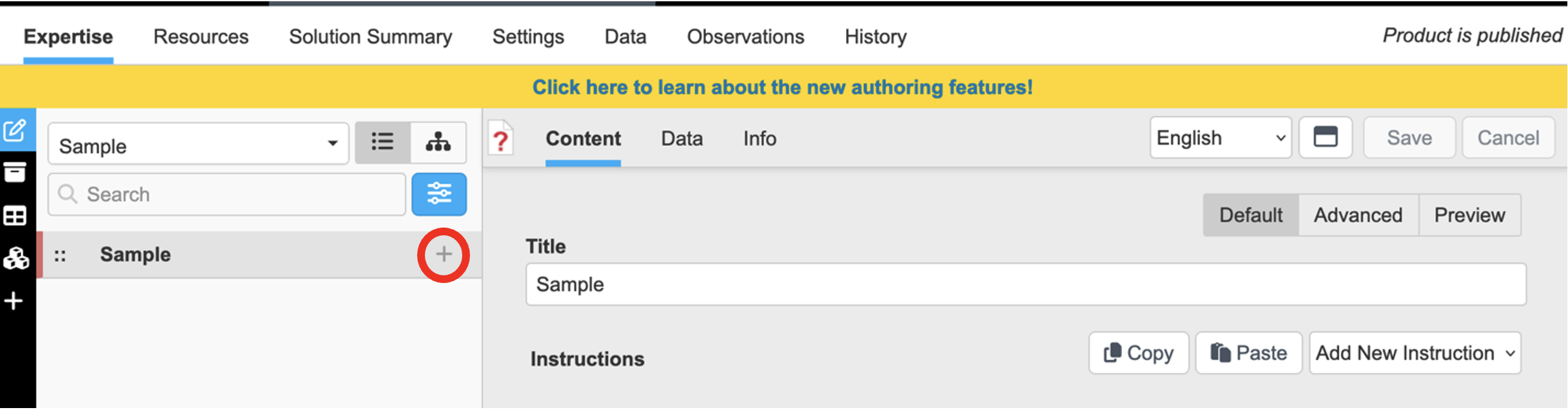
- Repeat steps 6-15 to add subsequent steps
(Steps added will be shown on the left side of page in the form of an outline)
Updated 11 months ago
Check out the details of the types of feedback provided by InSkill within this lesson
