Videos
To learn about how to upload Videos to the product database please follow the subsequent instructions
What you will need:
- Video with product information

Videos are another resource that tends to contain information pertinent to a machine user. This can include videos such as training, inspection, operating, or troubleshooting videos. As with the previous subsection, this will continue from 104: Adding More Manuals step # 4.
Video uploads are limited to 400MB for mp4.
Continued from Step #4 (Lesson 104):
- From the options, select “Video” to add videos
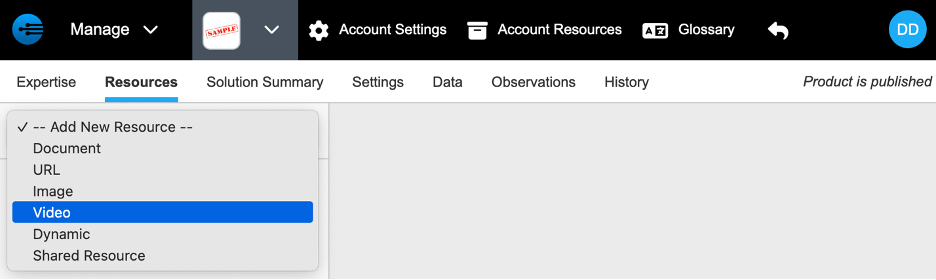
- Upload the video in either of the two allocated areas
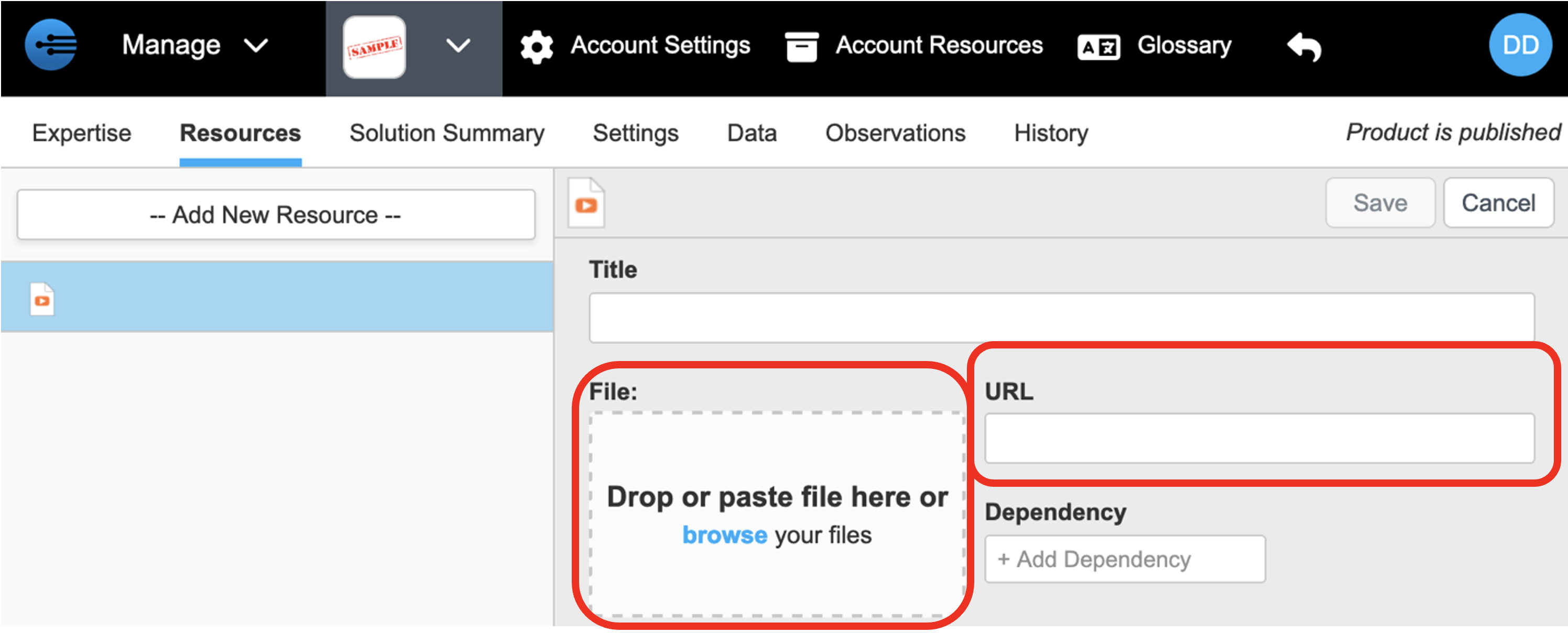
Videos can be uploaded in one of two ways: File Upload and URL. File upload is great for internal videos that the user has a video file for. On the other hand, if the video hosted on a third-party site like YouTube or Vimeo.Direct file upload is covered in steps 7a-8a while URL are covered in 7b-8b
7a. To upload file directly to InSkill, drop or upload the file to the following highlighted area
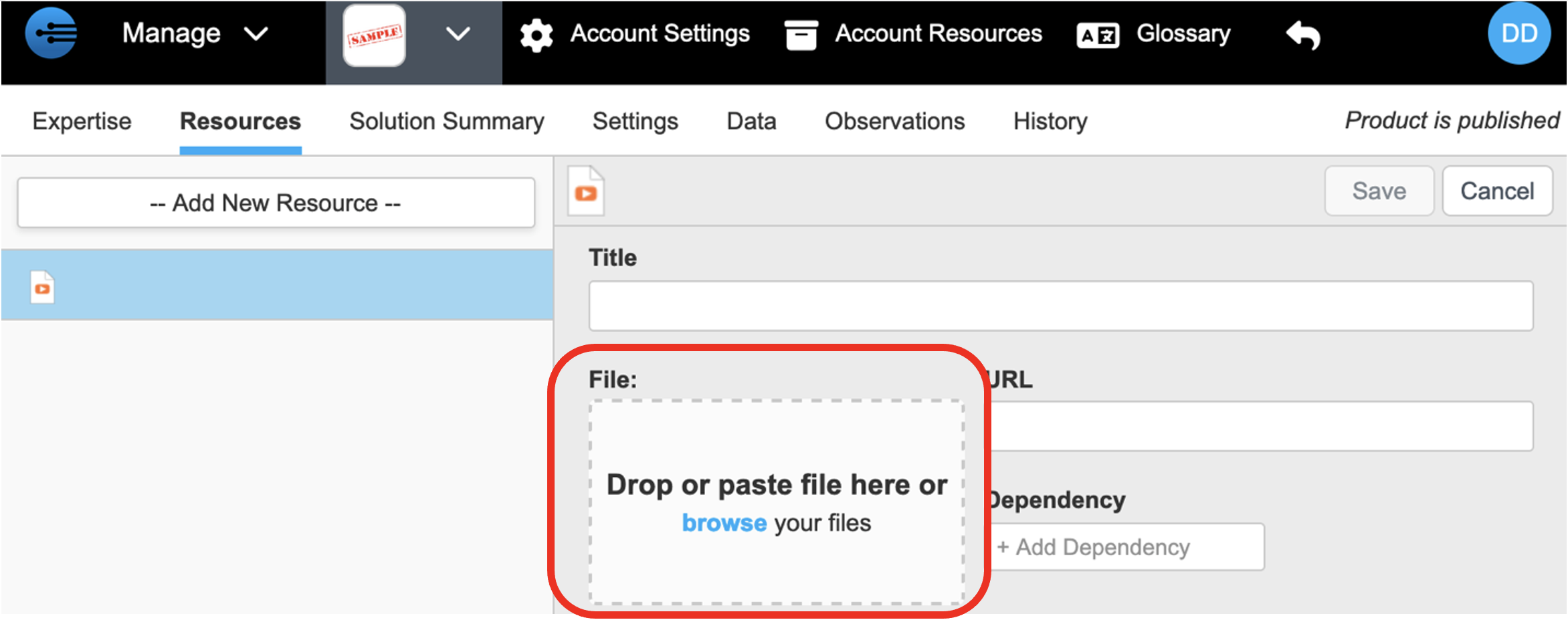
8a. Once the video file is uploaded, the title will automatically change to the name of the video file. Please either upload videos with a descriptive file name or be sure to change the title name after the file is uploaded.
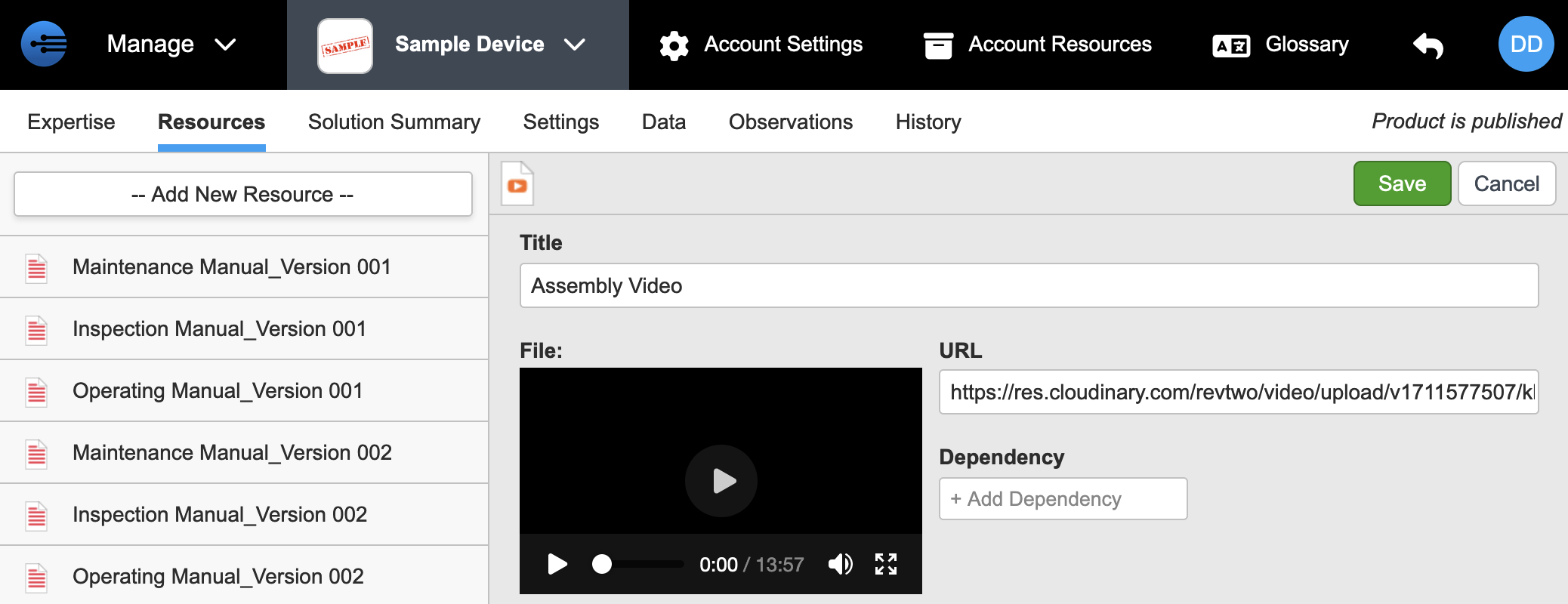
7b. To upload a video hosted by a third-party site, please use the URL section to enter the video's URL
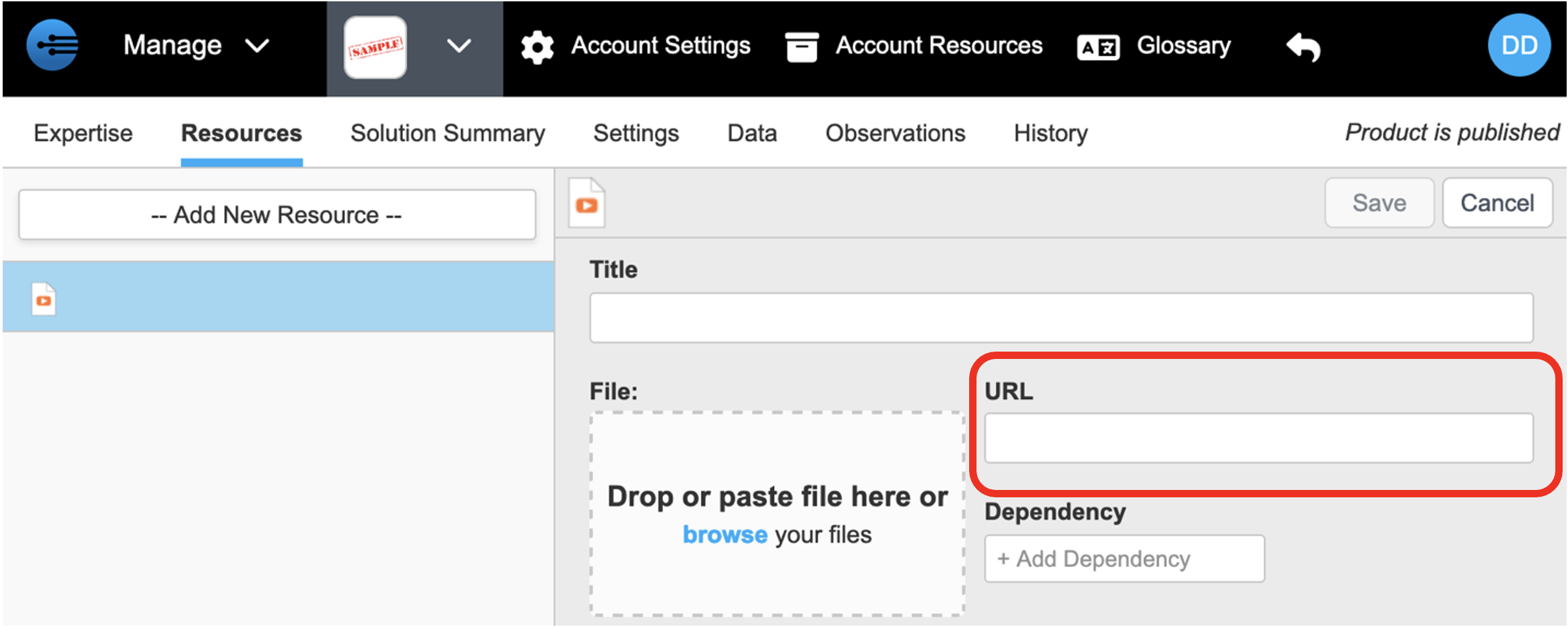
8b. Once the URL is entered, please enter the title of the video in the highlighted area. Please use a descriptive title to easily understand the contents of the video
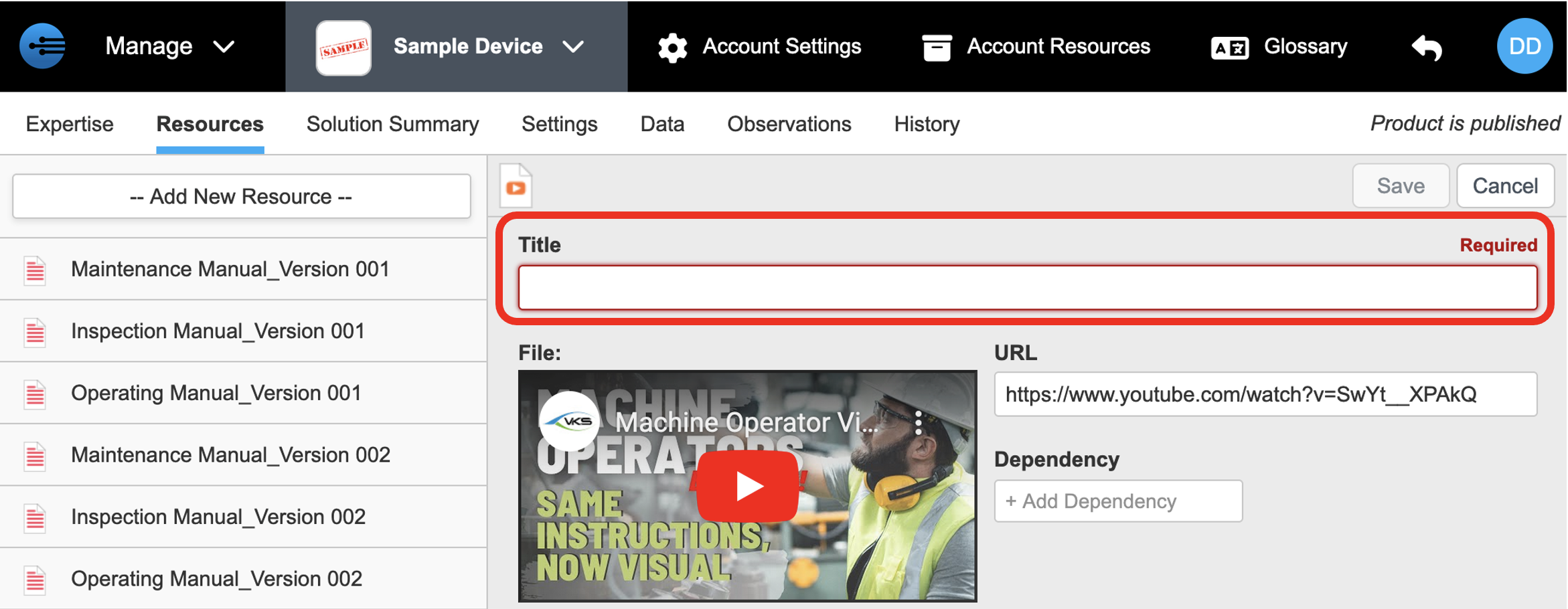
- Click “Save” to save video
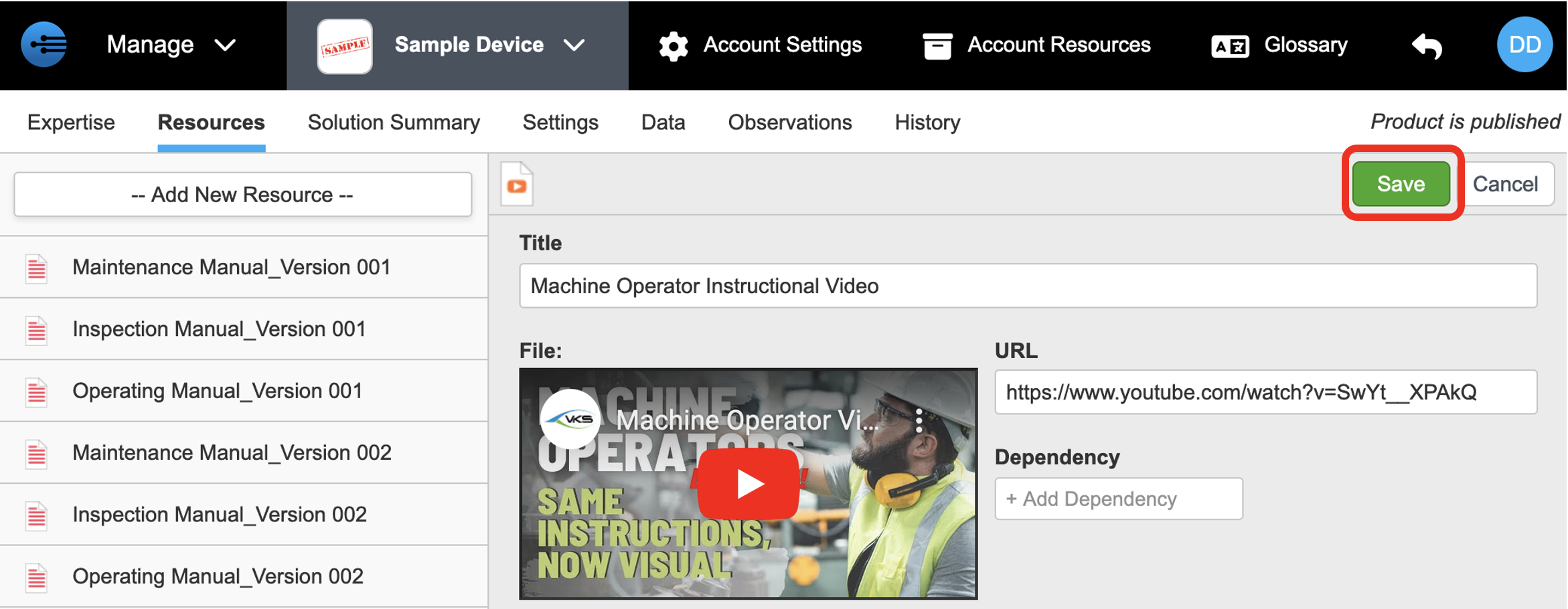
- The video is now published to the products resource portal. To find the video check out the resource inventory that is populated in the column on left of page
Updated 9 months ago
Refresh InSkill to check out the videos you just uploaded!
