How to Connect Components To Products
After creating the components, it is time to connect the component to the product. As seen in preceding sections, a product can be connected to multiple components that exists under them. Components can even have components attached to them.
To connect components to a product please follow these instructions:
- Select the product you want to add a component to and select "Edit" at the top right corner of the page
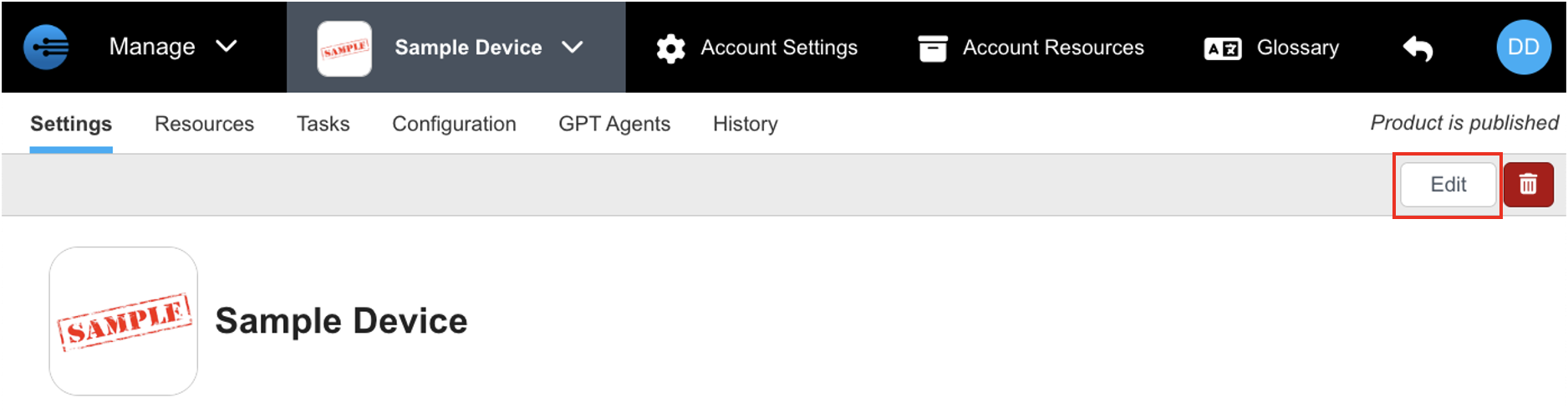
- Go to Component section and type/search for the desired component & click it to add
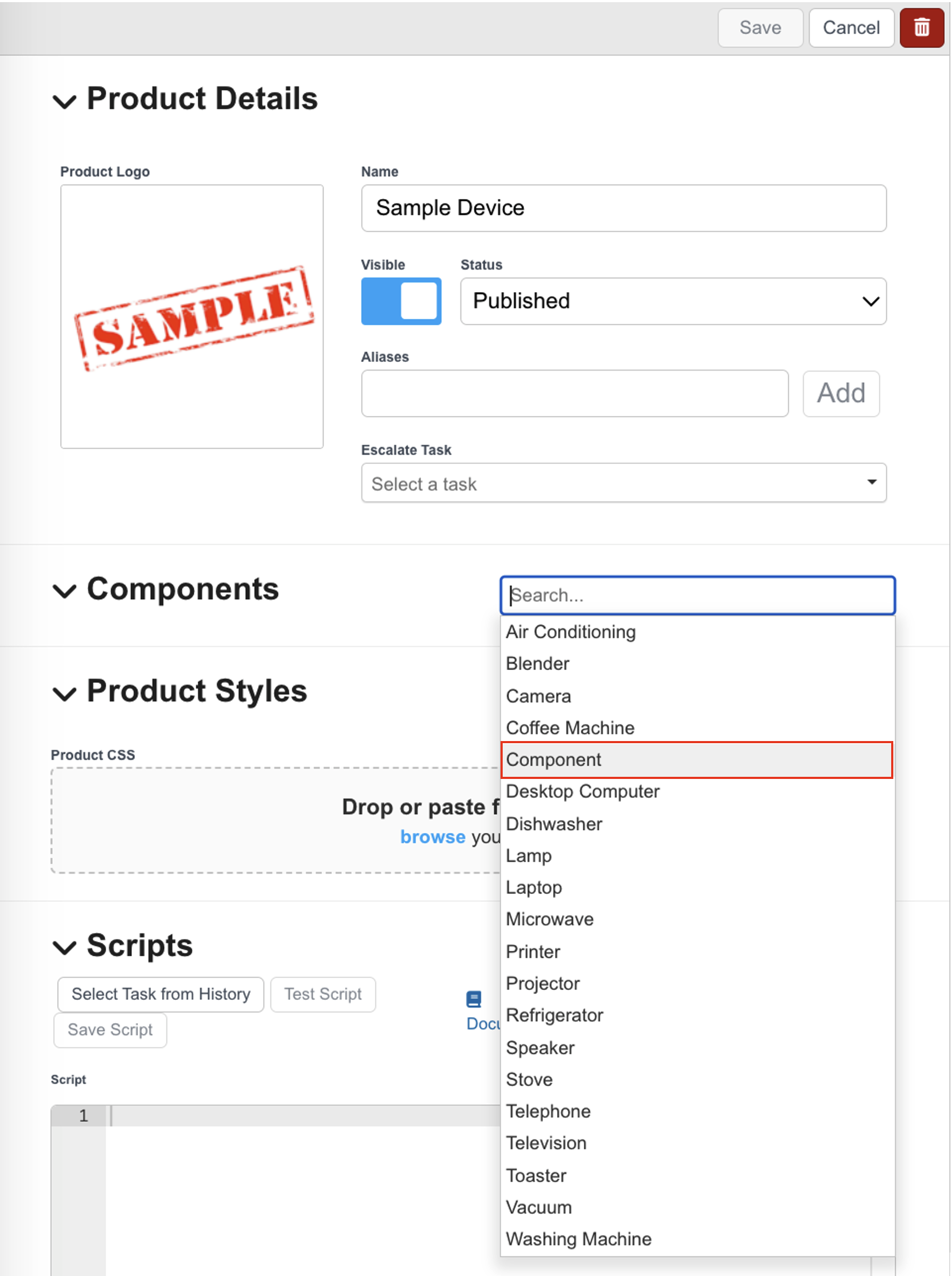
- Press "Save" at the top right corner to confirm adding components

- Go to the products setting page, and check to see if components were added correctly. (They will appear in a "Components" box next to the product details.
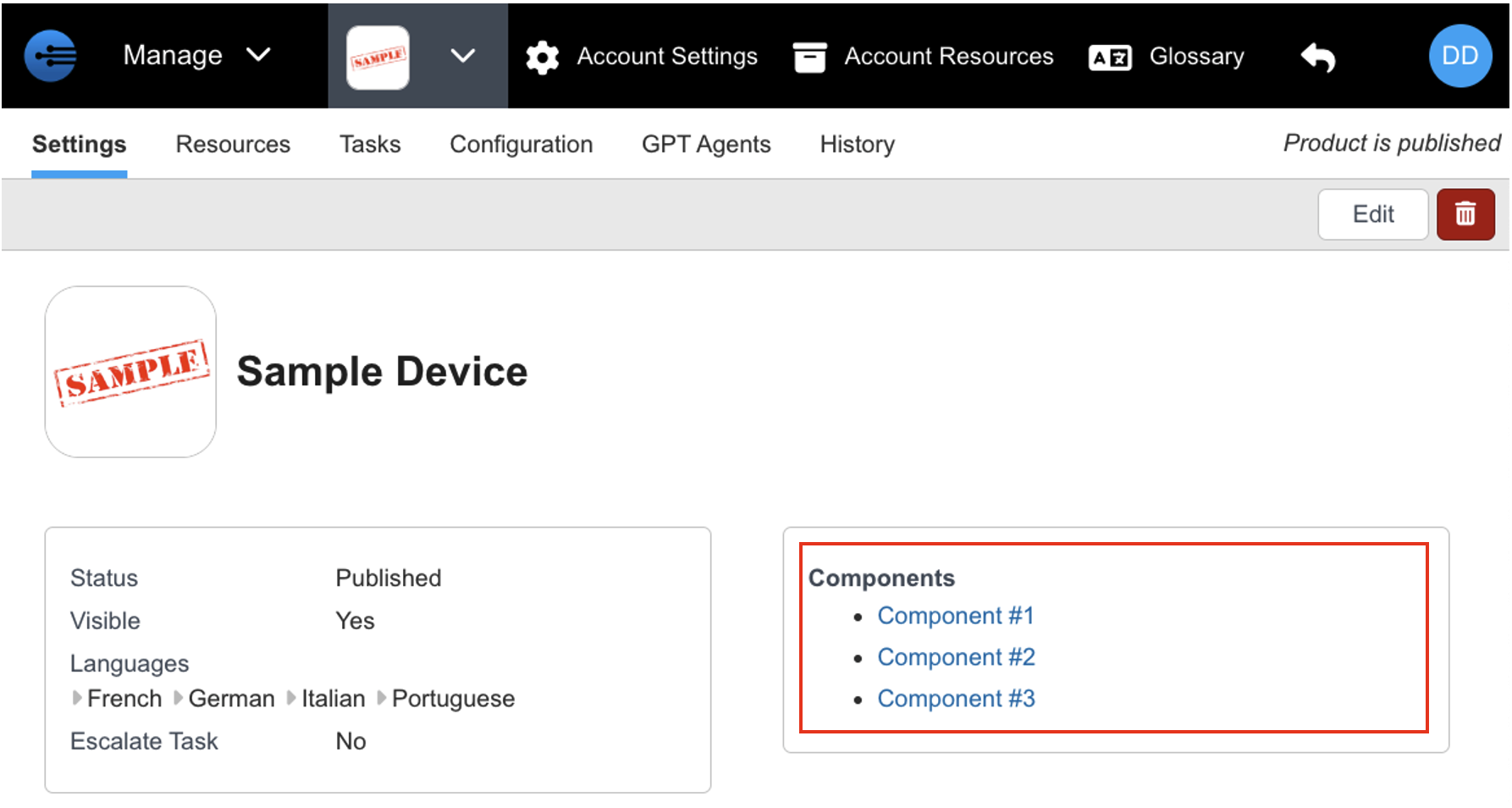
Updated 11 months ago
