Adding Manuals for Different Languages
What you will need:
- Product Manual in a foreign language
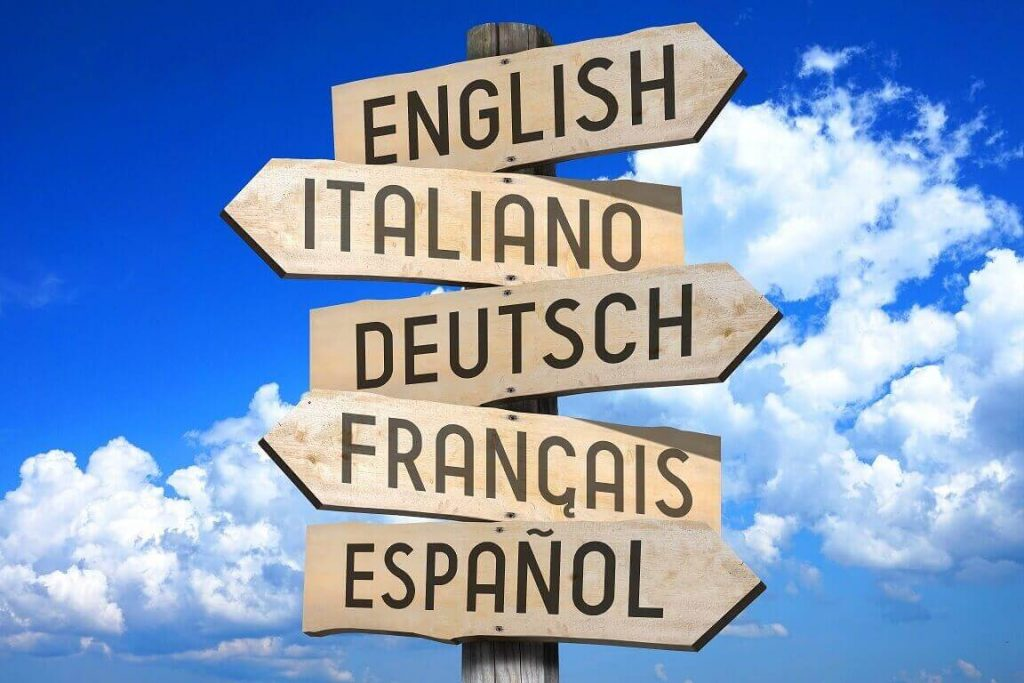
Once languages are selected and the default manual is uploaded, manuals in other languages can be uploaded to the portal under their respective language file. Please remember that you must first upload the default language manual first as the foreign language document will be saved under the same resource file.
(Note: Document uploads are limited to 300MB file size)
Please go through the following directions to learn how to upload manuals in different languages
- To incorporate manuals in different languages, you must first inform InSkill of the languages you will include. To do this go to account settings and click edit.
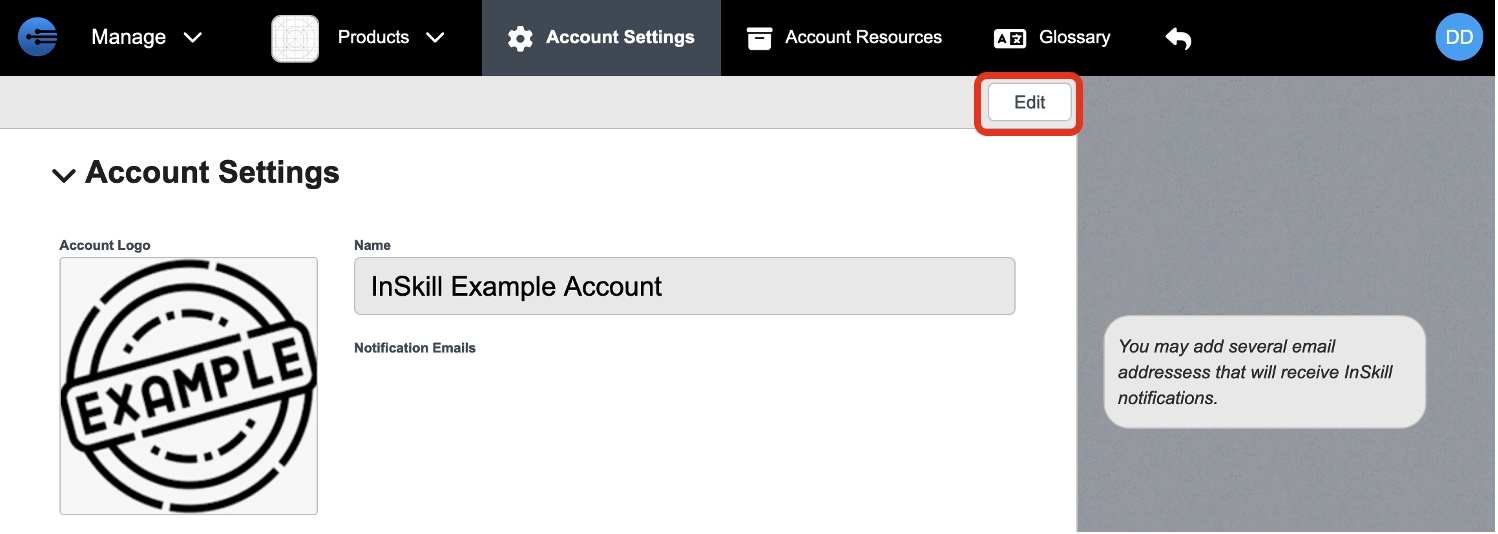
- Once in editing mode, scroll down to languages and select the languages that you want translated. In this example, the languages chosen to automatically translate are English (default), French, German, Italian, and Portuguese.
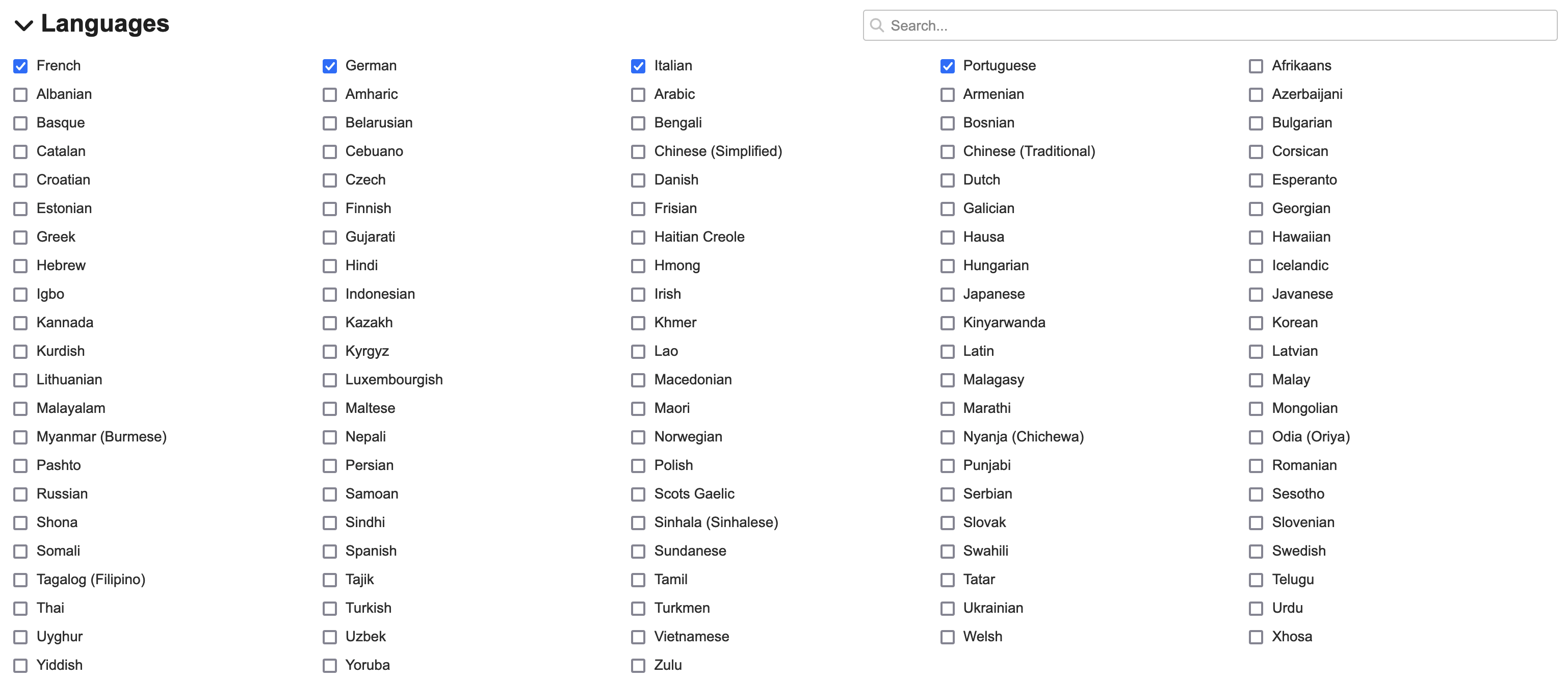
- Go to the default version of the document you want to upload. (Remember, manuals in different languages must be saved under the same resource file)

- Select the drop-down arrow to see all of the languages you have set your InSkill profile to handle.

- Select the language of the manual you want to upload. (In this example, the foreign manual is in Italian therefore Italian is selected)
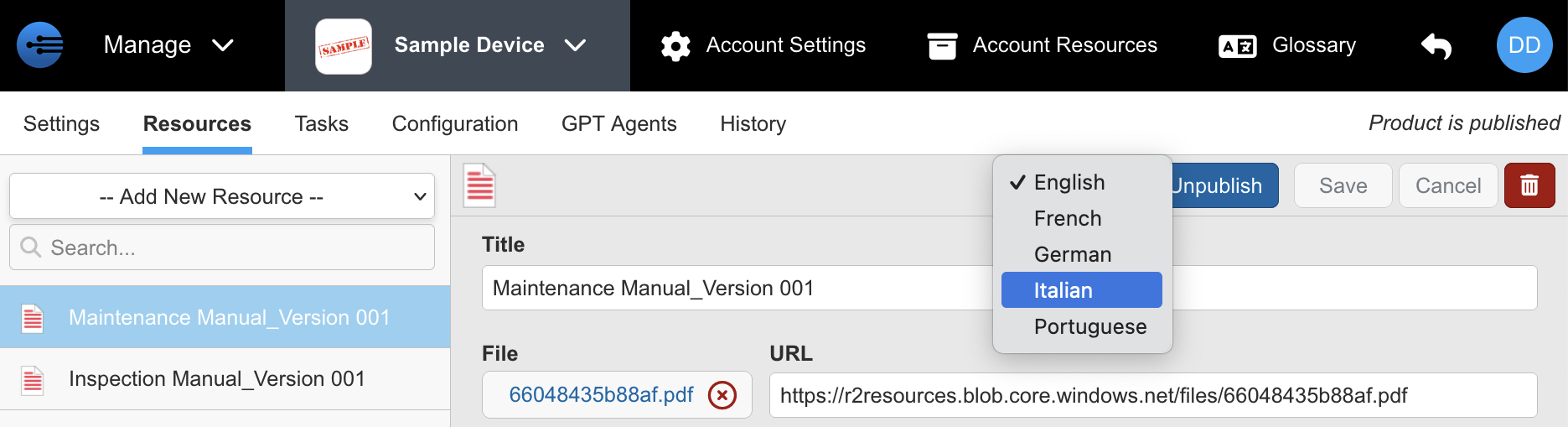
- You are now in the foreign version of the resource you initially selected. This is now the location in which the foreign manual can be uploaded. (Please note that the URL references the English document. This is apparent as it says "(Using the English Language)"). To upload the foreign document you must remove the English file by erasing the file by selecting the x icon.
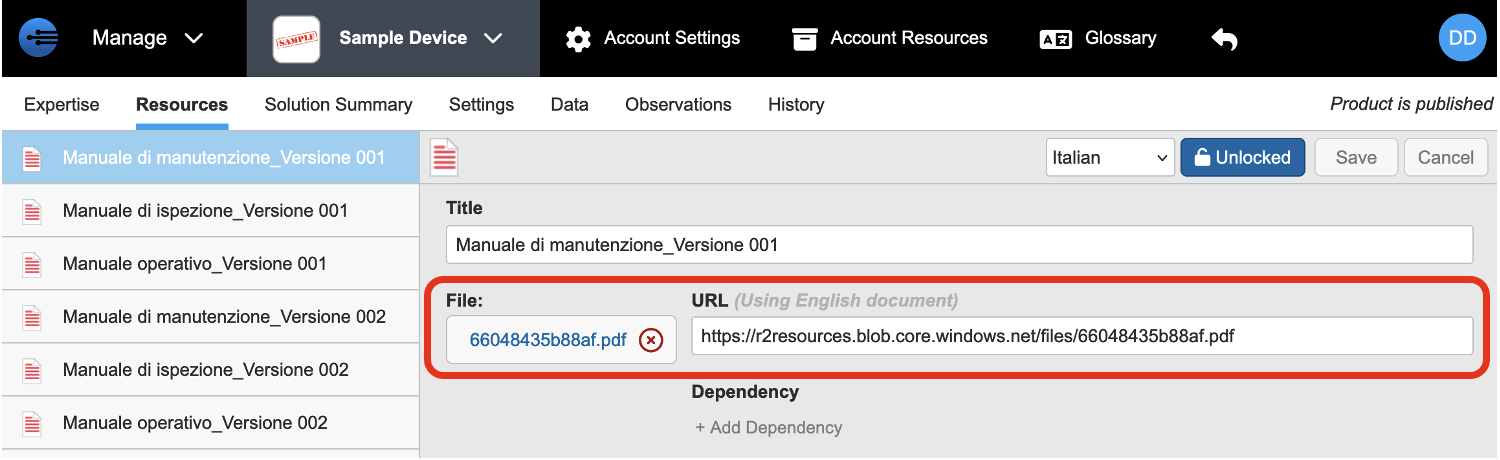
- Your portal is now ready to include the foreign document. To do this either browse through your files or drag the file over the allotted section.
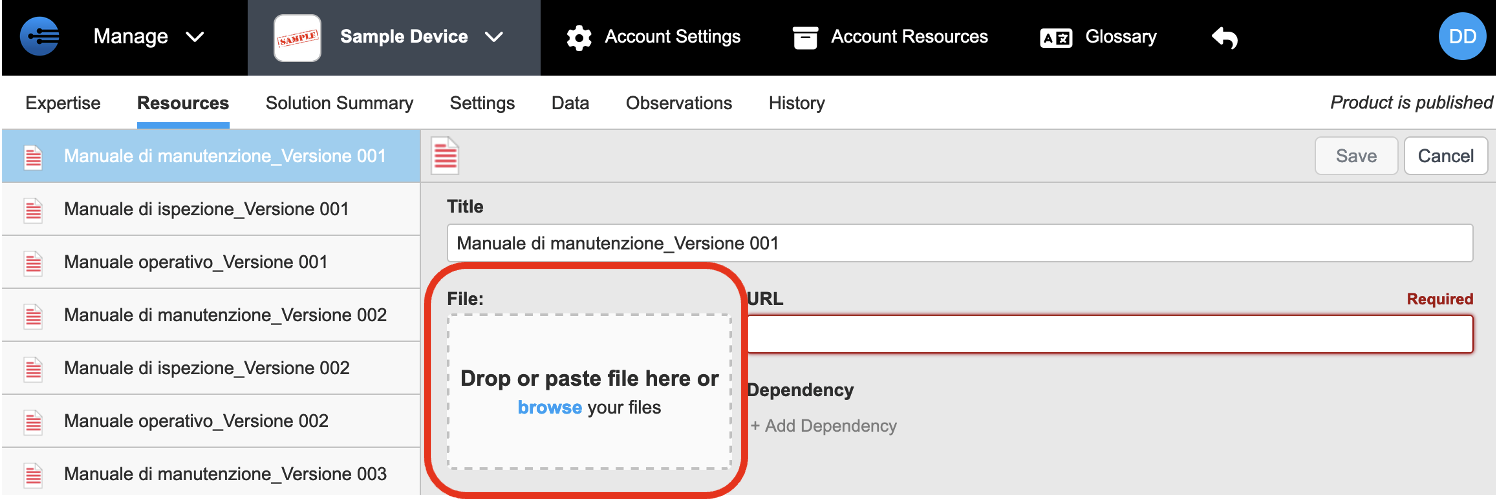
- Your foreign language manual is now uploaded. Please select save to finalize its upload
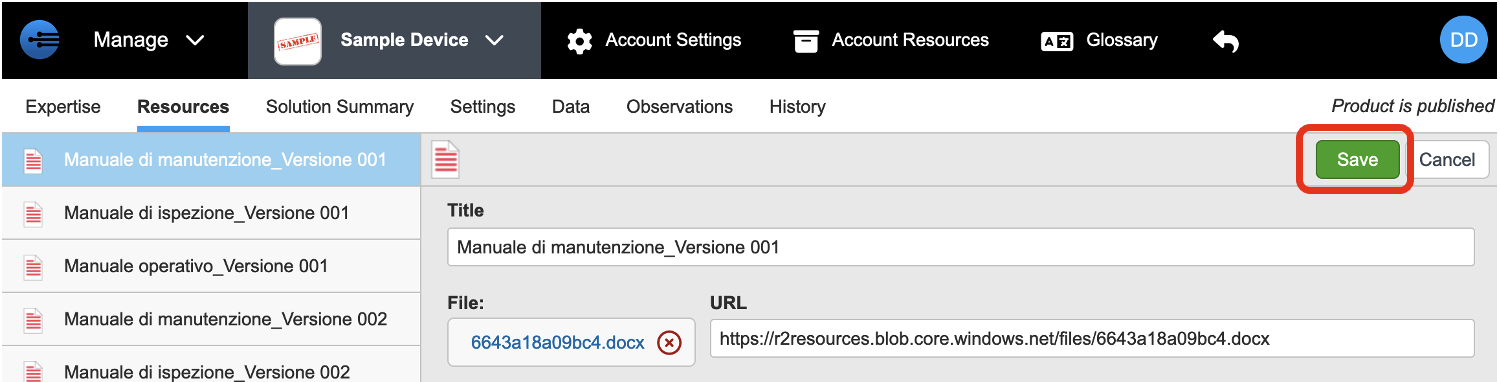
- At this point you have incorporated the same manual in two different languages. Again, please note that both of these versions are saved under the same resource. If you want to add more language versions you must complete it under the same resource as we just did. If this process is not followed, InSkill will not be able to translate for use in InSkill GPT.
Updated about 2 months ago
What’s Next
You have finished learning how to build a level 1 copilot! Please proceed to the next section to learn how to build a level 2 copilot.
