305: Asset Configuration
What you will need:
- Product Serial Number
- Location of Product
Now that you have the main structure of what InSkill will be for you, it is time to get detailed. The way InSkill helps you in this is with Assets. While a product is a general representation of a single device or a family of devices, an asset is an actual instance of a product. An asset differs by having a particular and unique serial number and name to refer to a specific product. As it is a real-life instance of the product, an asset has data and configuration associated with it, and a history of tasks that have been run on it. This allows for the complete organization of your equipment with a detailed report of its usage and performance.
Asset Configuration
Assets are configured in Assets tab found on the top left drop-down arrow
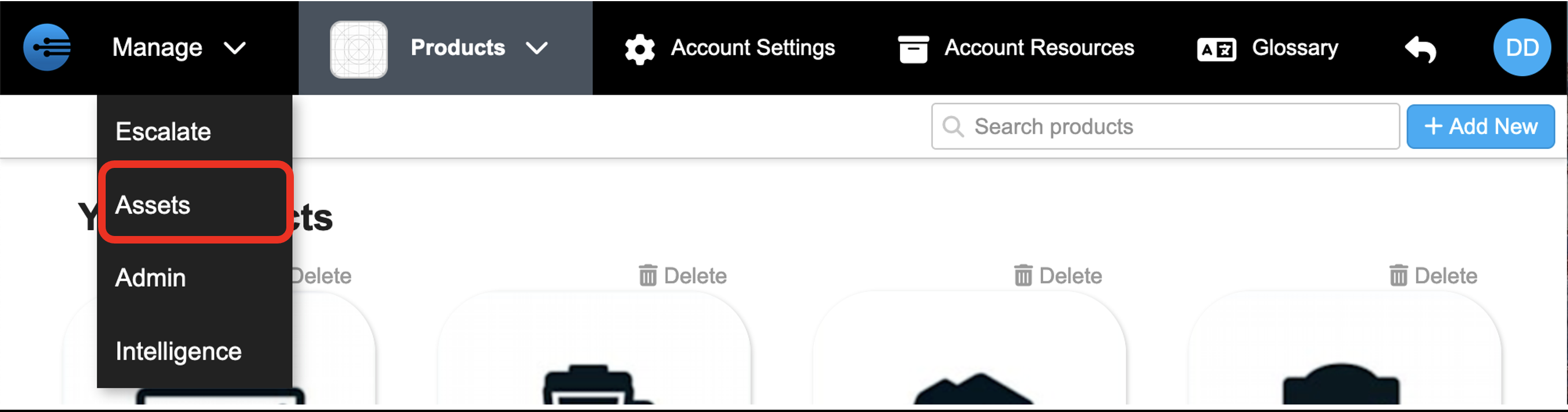
To add incorporate a new asset, press "+ Add New" in the top right corner

Here the asset information such as serial number (SN) and name can be correlated to a particular product.
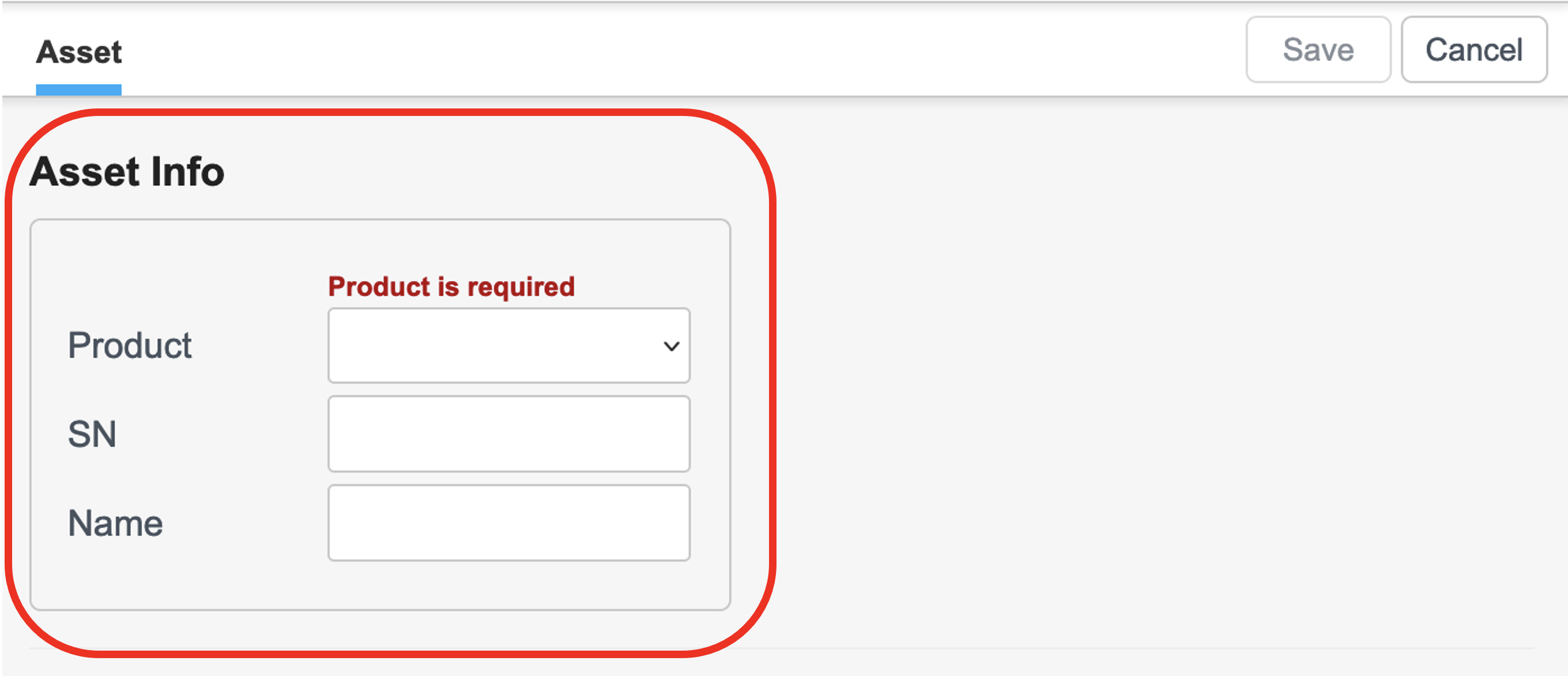
Moreover, the asset can be configured by assigning variables to a specific asset.

Asset Grouping
Asset Groups contain assets. They can be any name you wish. In a factory, they may group assets that are part of a production line, or at a site, or related to a department. A supplier of equipment may create groups for each customer or region.
In the InSkill app, the Asset view shows assets according to their groups, such as this production line.
A supplier's customers can share the assets they own or have under contract. Create an Asset group that contains all the assets at a customer. Then in that customer, choose the asset group. This will share the assets and automatically include all the products needed for those assets.
To add a group, go to the "Group" tab on the Assets page

Click "+ Add New" to add a new

Name the Asset group
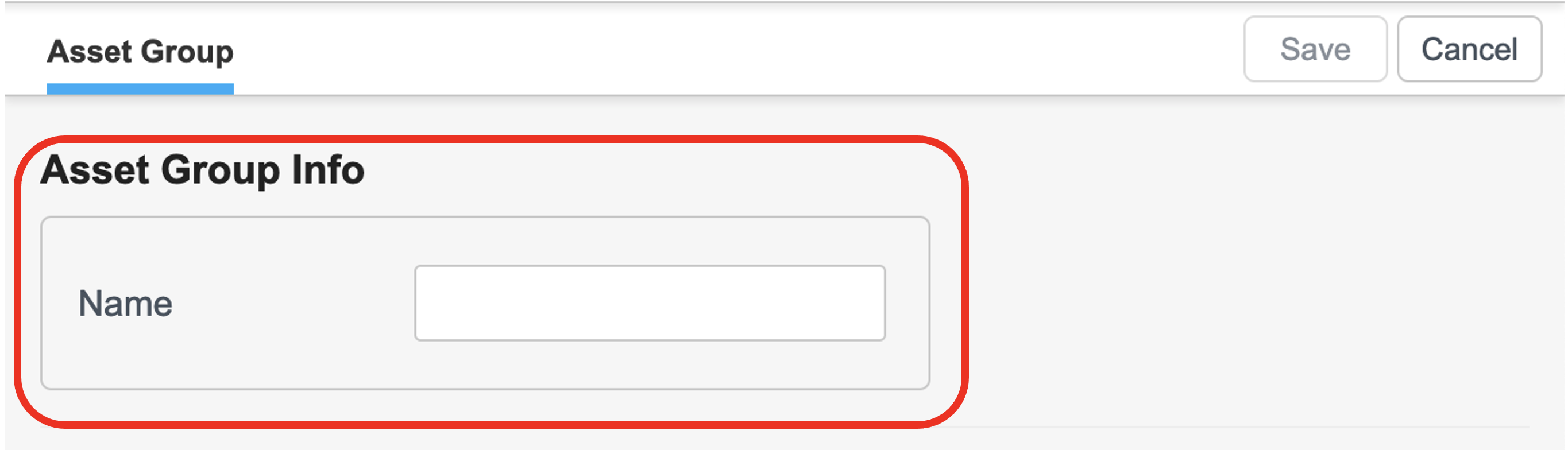
Lastly, the assets can be added below the group info by selecting the correlating assets
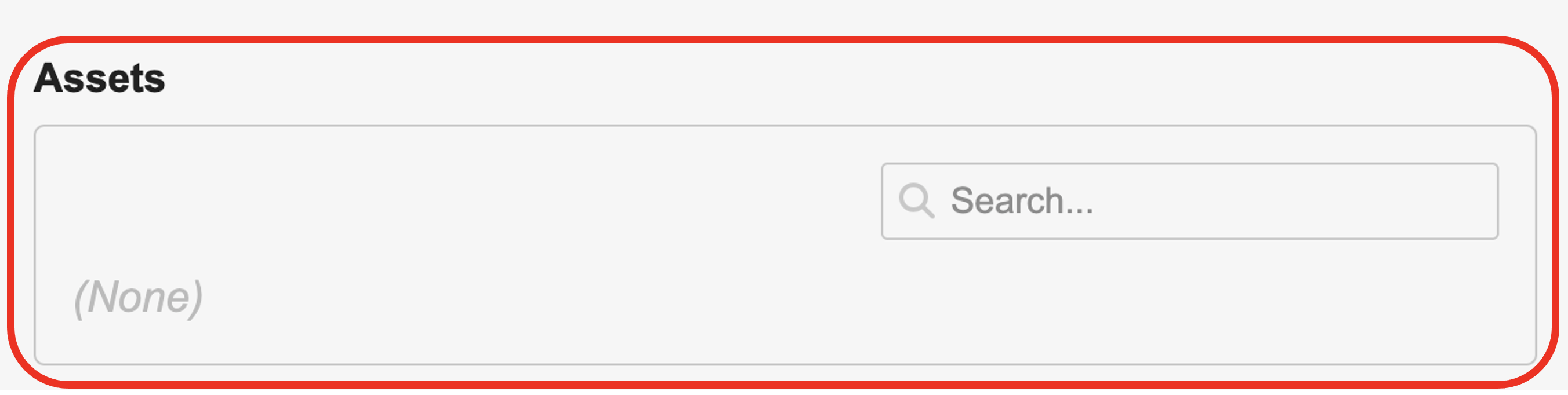
Updated 28 days ago
Refresh InSkill to see the assets you created!
